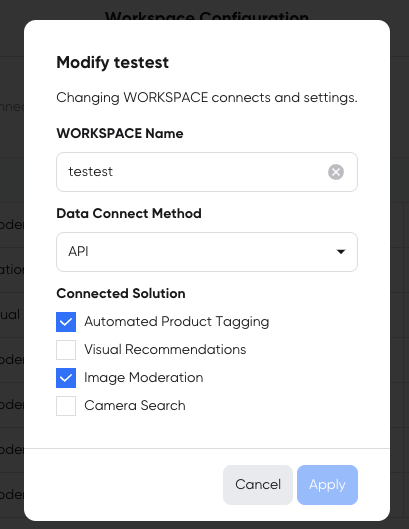Creating and Managing Workspaces
Each Workspace has a different use case.
- Test Workspace can use all solutions free of charge with limited usage.
- General Workspace can be used for all OMNICOMMERCE solutions through the API integration and file upload to connect product data. The first 30 days are free and new workspaces can be created based on your license.
- Shopify Workspace can be used to integrate your Shopify store. It imports product data from your Shopify workspace, but only the OMNICOMMERCE solutions with the Shopify integration is available. It is free for the first 30 days, after which it is available through a license. (Inquiries: biz@omnious.com)
Creating a Workspace
To create a new workspace, click on Add Workspace from the GNB Workspace menu.
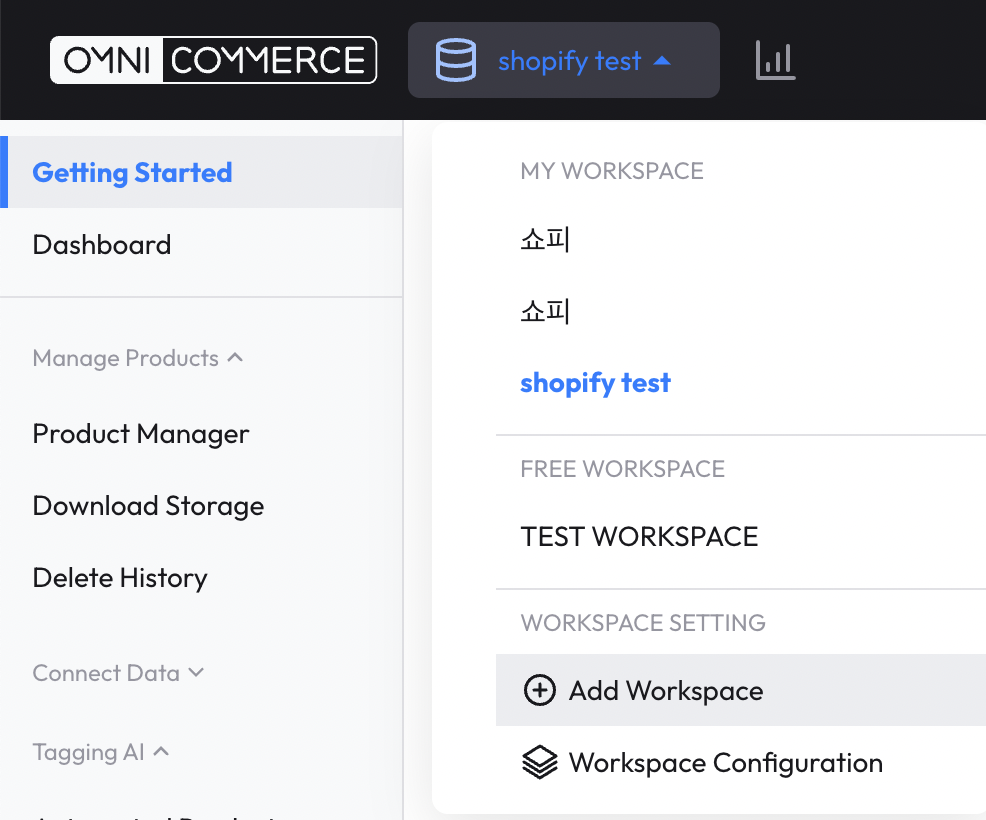
1. Choose a Workspace type and enter the Workspace name.
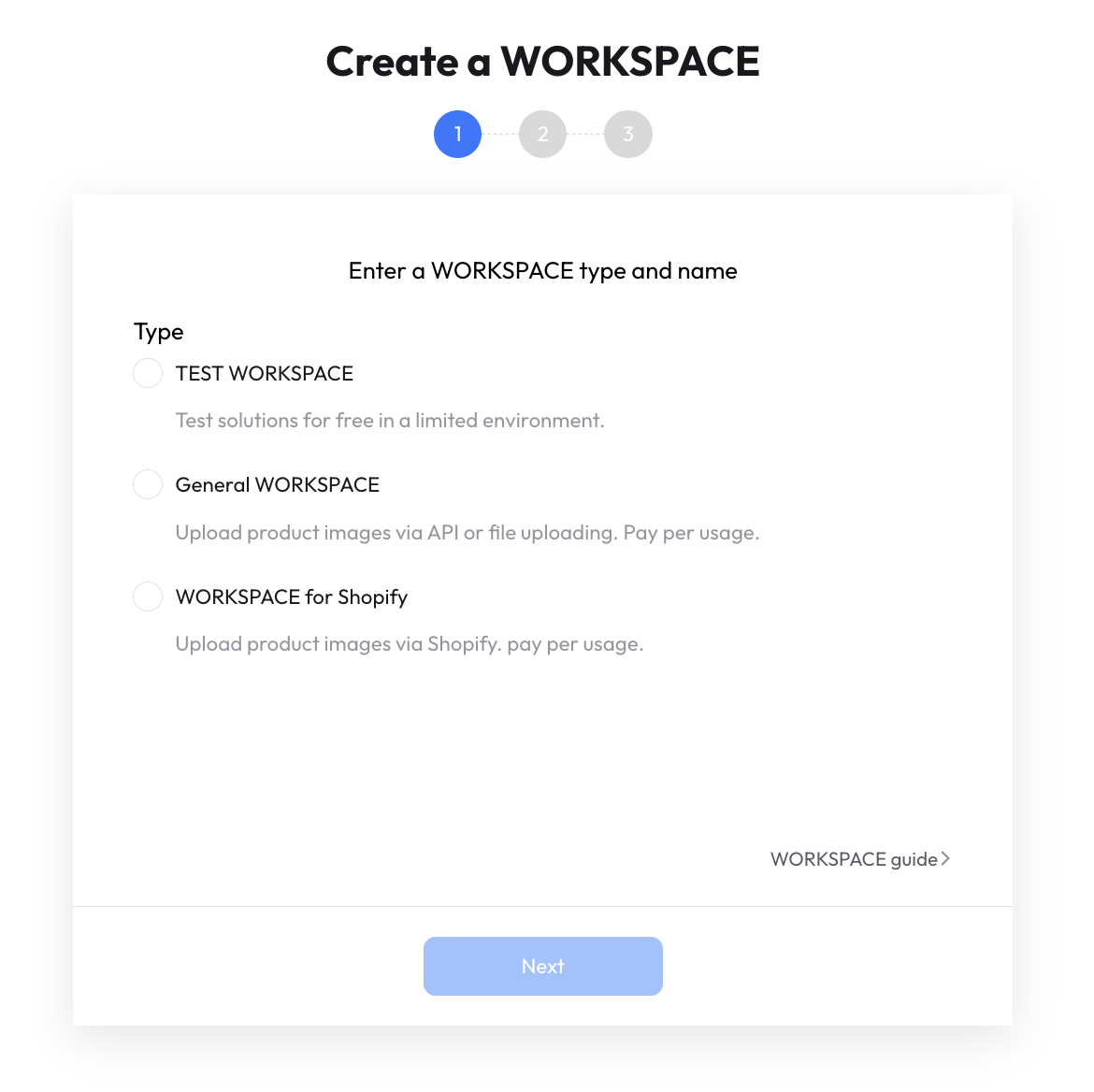
2. Select the data integration method and the solution to use in the Workspace to complete creating a Workspace.
- The data integration method varies depending on the type of Workspace. Please refer to the following integration methods for detailed information. Then proceed with data integration according to the selected data integration method.
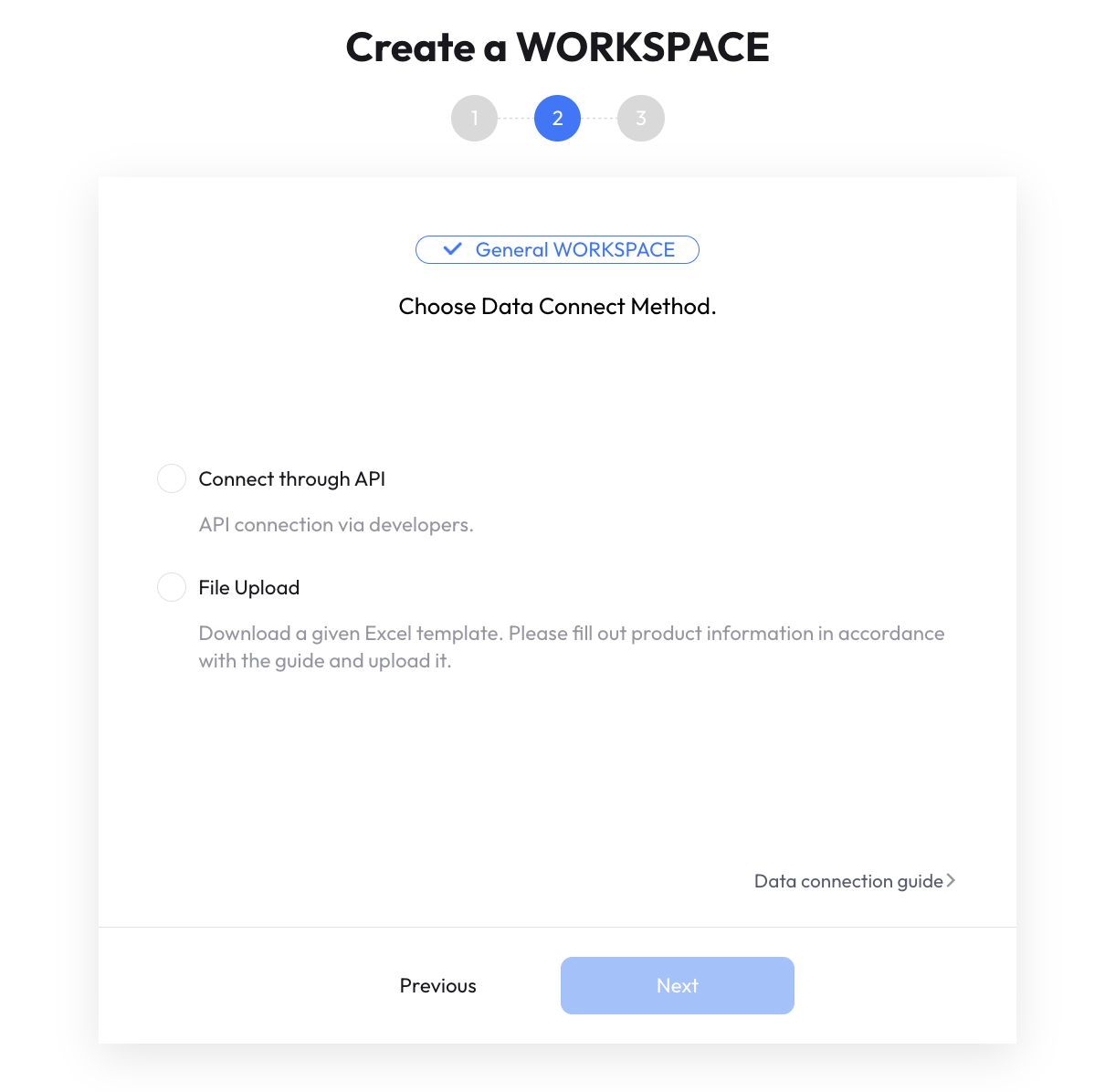
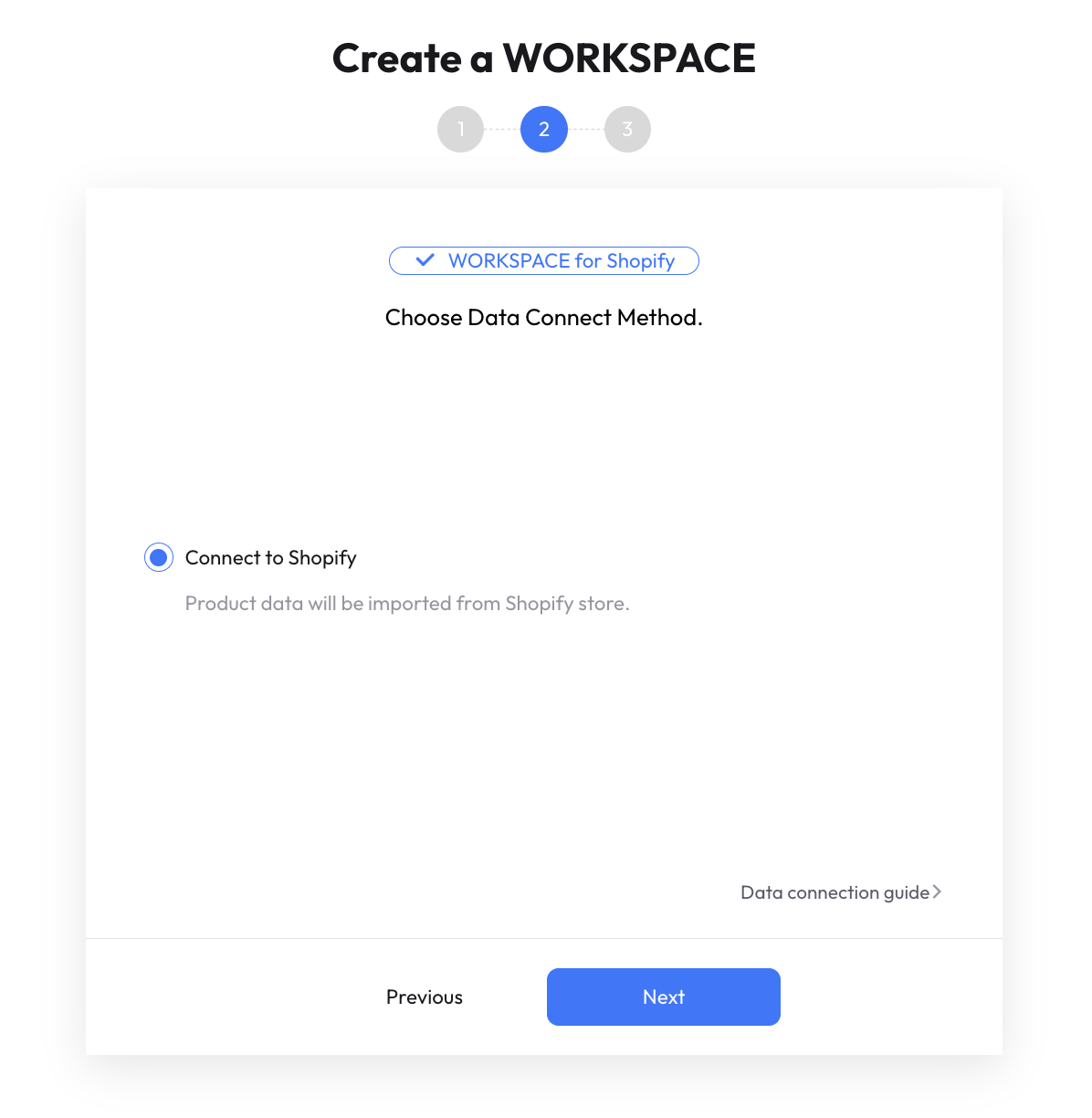
3. Select the solutions to use with the new Workspace.
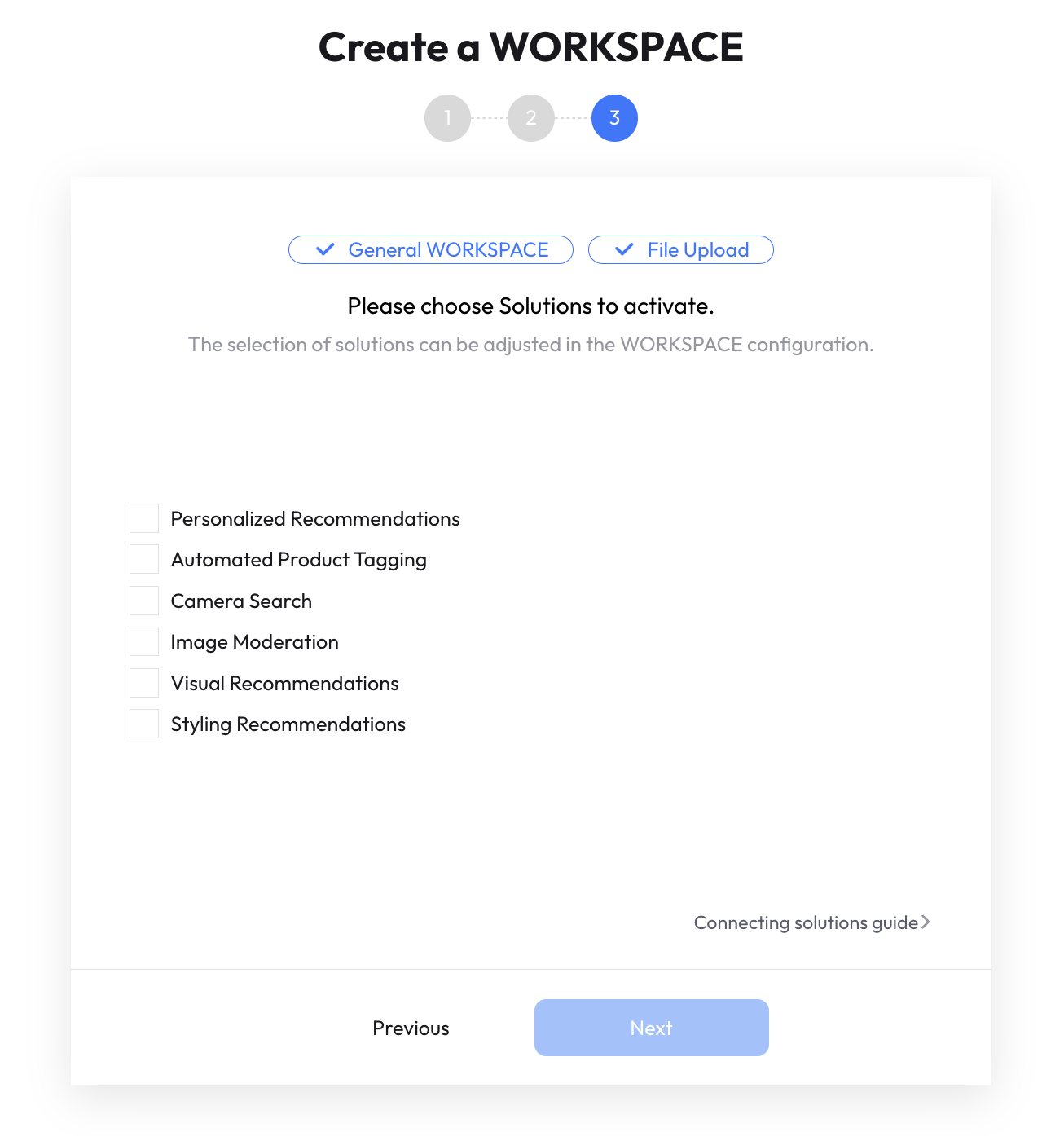
Integration Methods
API Connect
Go to the
API Connectpage and check and integrate with each API authentication key.
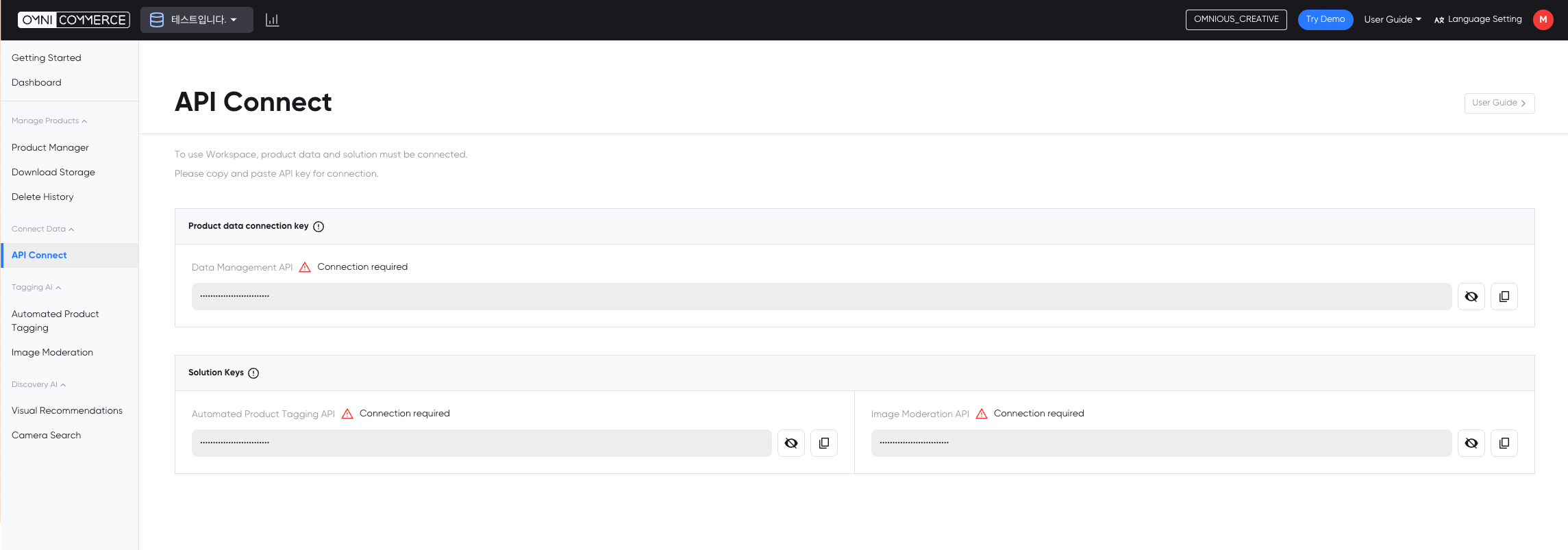
File Upload
- Go to the
File Uploadmenu and upload the product data. - ↗️ Go to File Upload
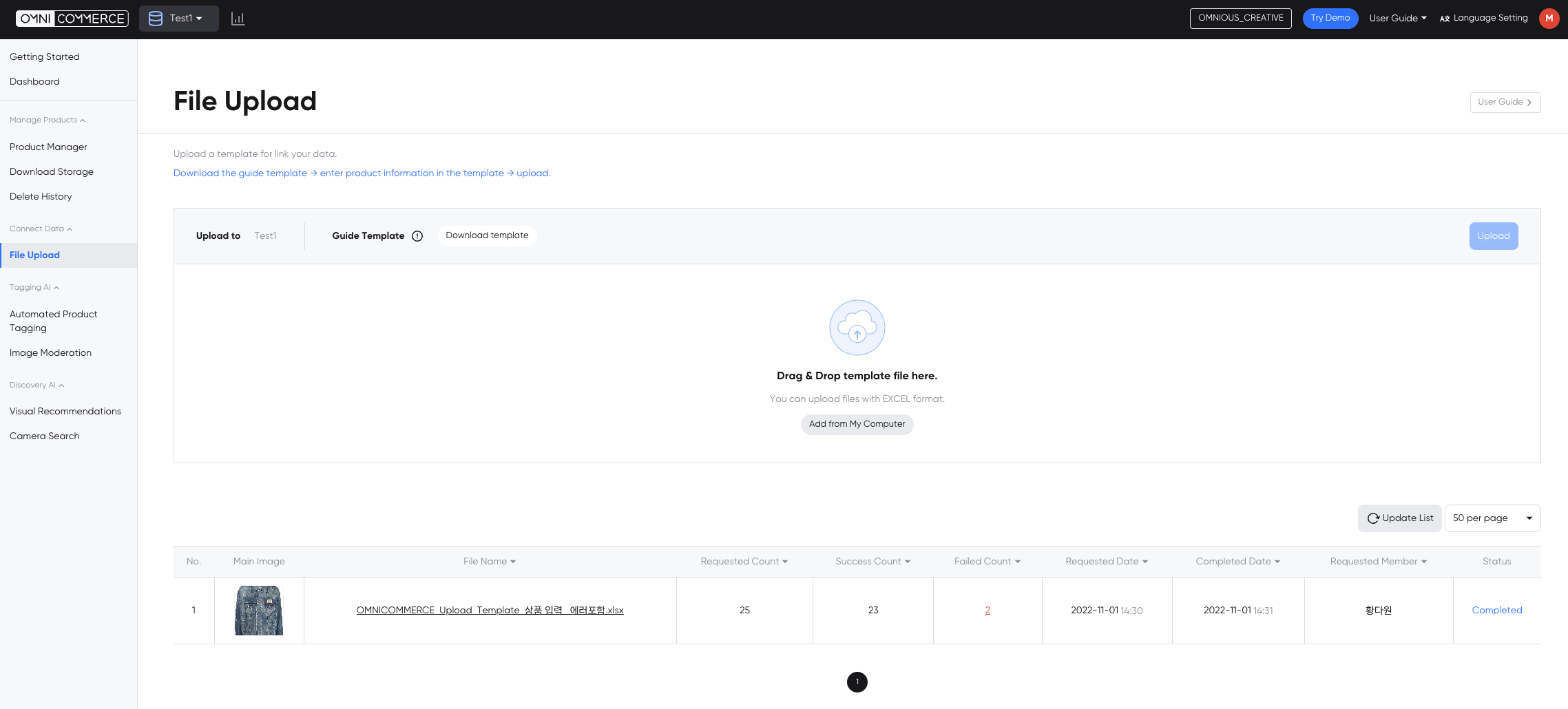
Connect to Shopify
Go to the Connect to Shopify menu, click the Integrate button and insert your Shopify store domain. ↗️ Shopify Integration Guide
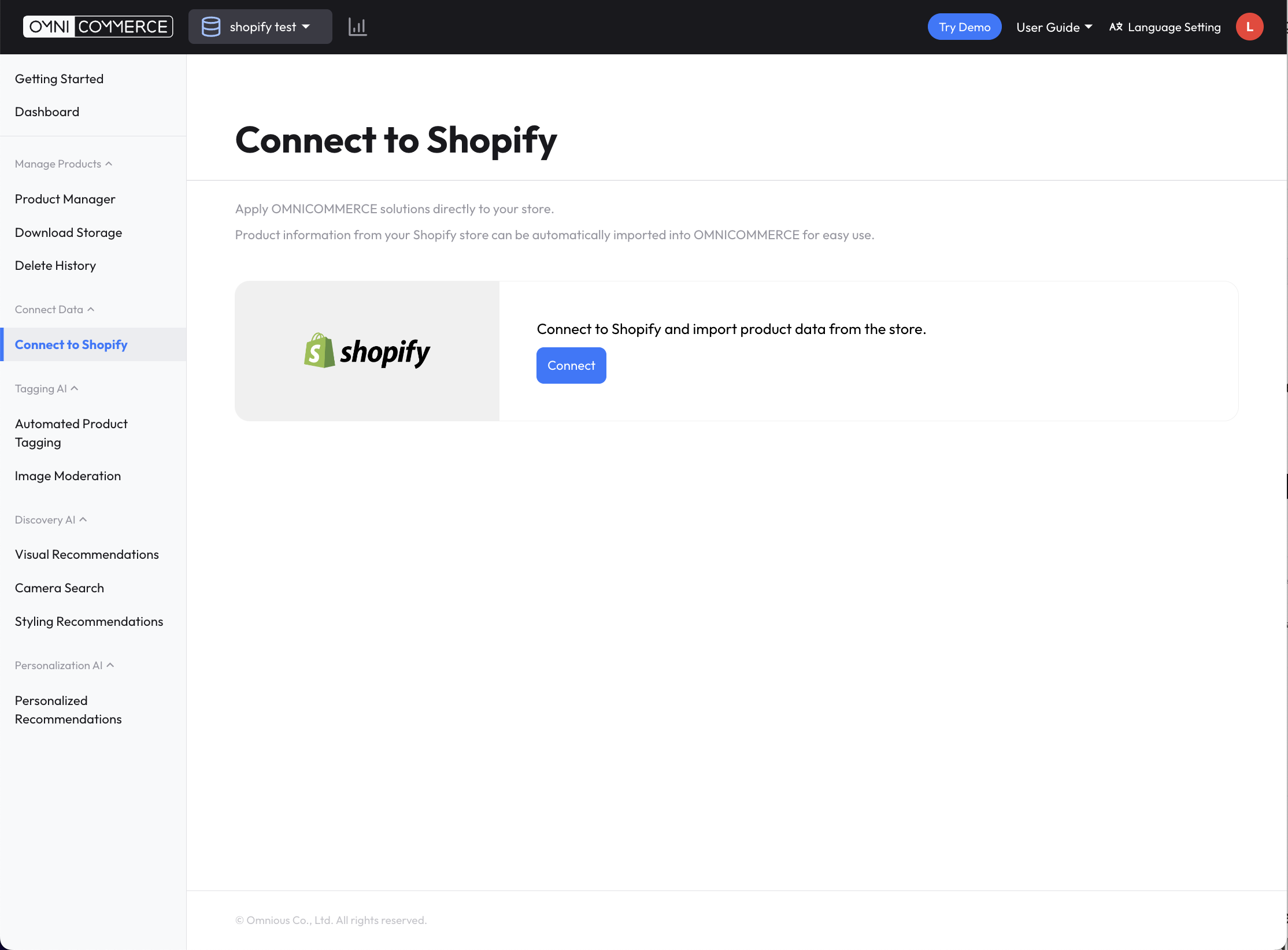
Managing Workspaces
- You can manage the Workspaces you created in the
Workspace Configurationmenu in the GNB Workspace menu.
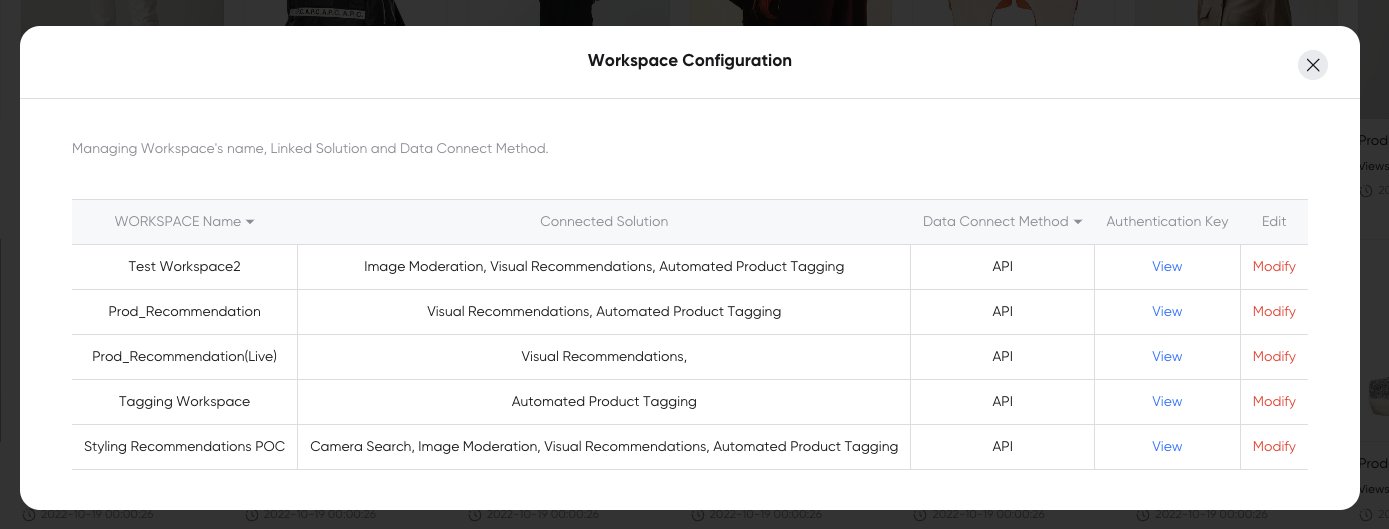
- You can check the API authentication key for each Workspace in
Authentication Key > View. - You can edit and modify the Workspace name, data integration method, and solution to use in the Workspace in
Edit > Modify.