Image Moderations
Image moderation solution automatically recognizes whether product images meet specific criteria using AI, which can drastically reduce the cost of reviewing product images on e-commerce platforms and improve the quality of product images. Additionally, when combined with other recommendation solutions provided by OMNICOMMERCE, it can be used to expose only high-quality products that meet specific criteria in recommendations.
- Improve the quality of registered product images.
- Efficiently moderate product images at a low cost using AI solution.
- Enhance the quality of search and recommendation AI provided by OMNICOMMERCE to increase customer satisfaction and purchase conversion rates.
- Help sellers and vendors comply with guidelines.
Maintaining Product Image Quality

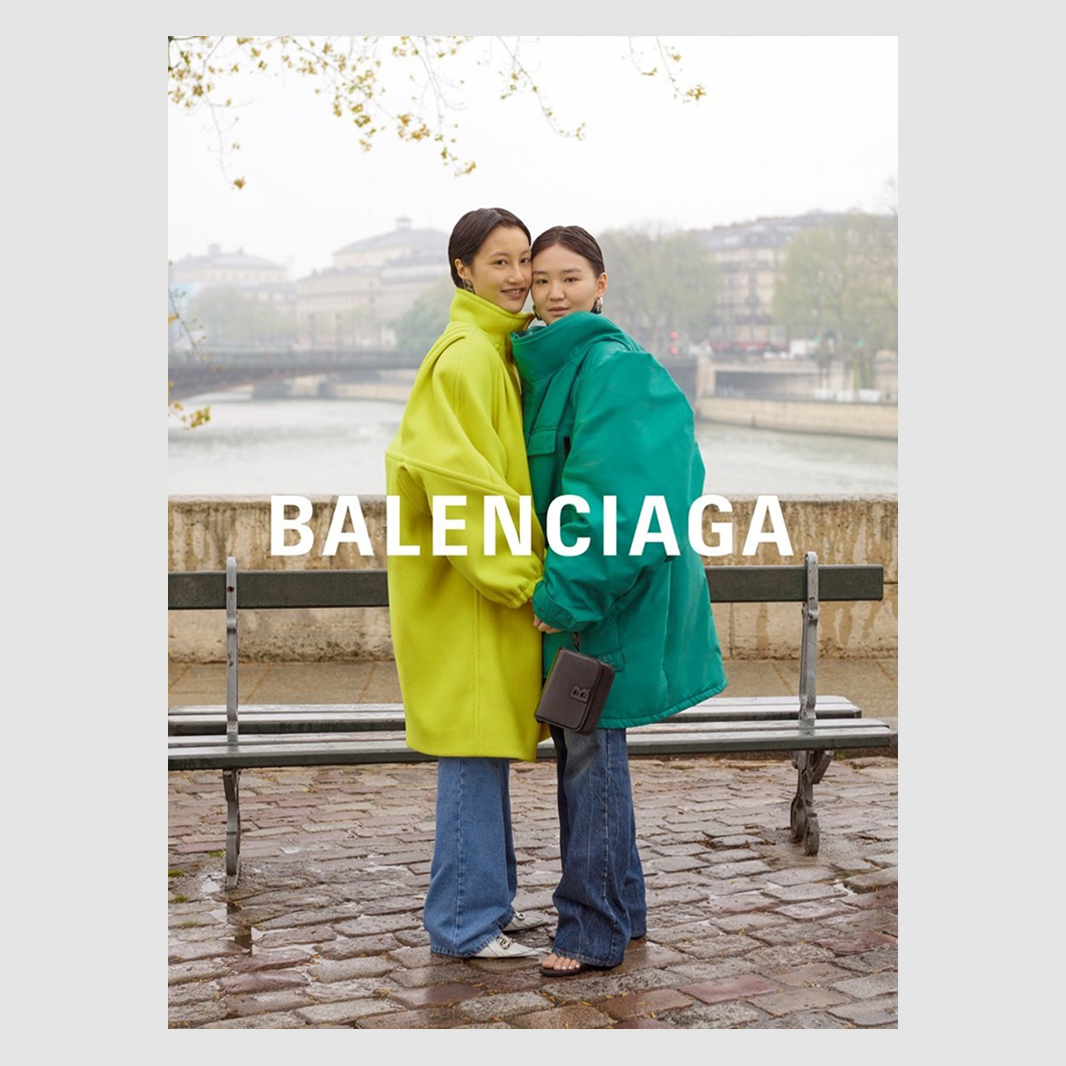
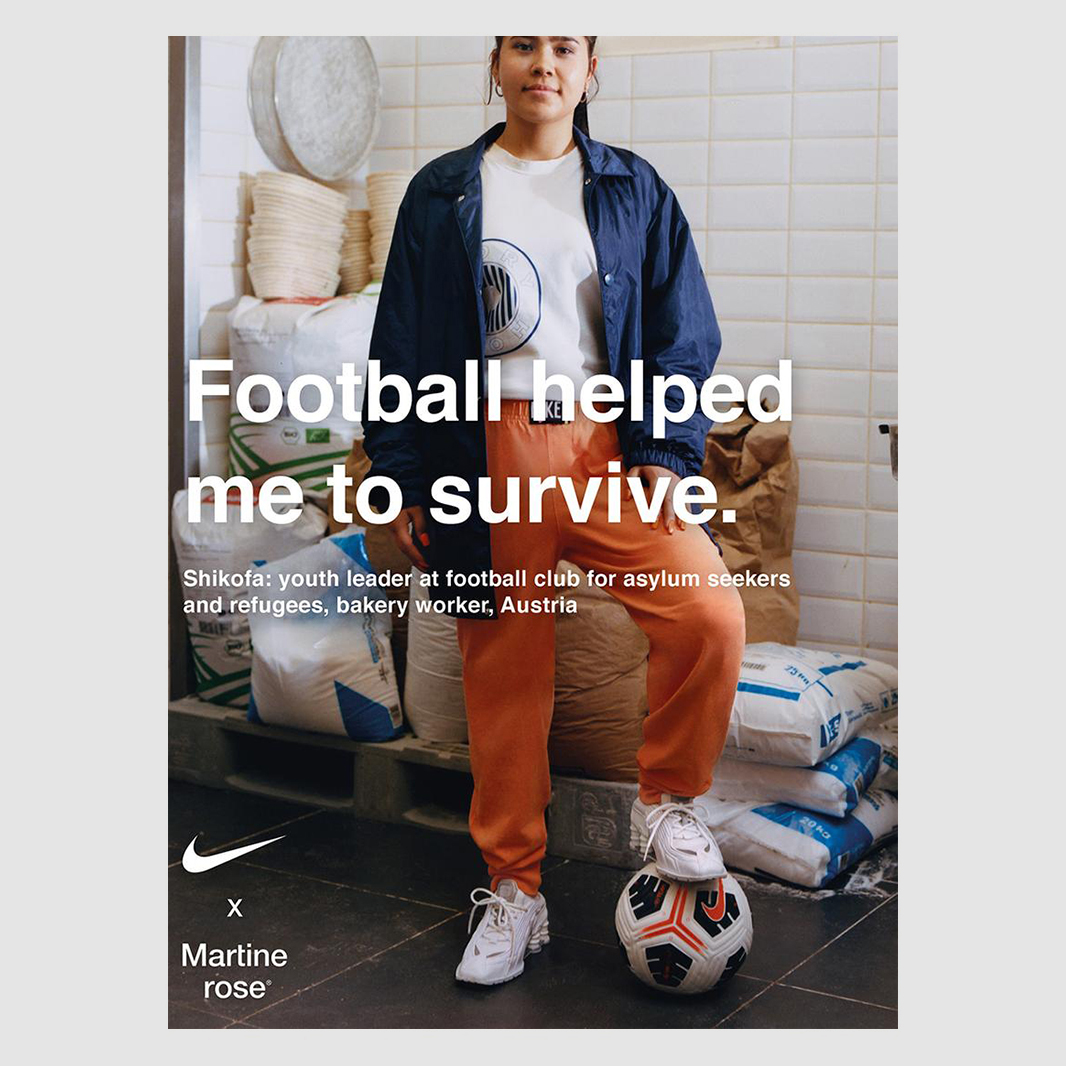

- E-commerce platforms have a lot of various product images uploaded by different sellers, and the way they compose and present information in the images varies depending on their selling intentions.
- It is practically difficult to check and sanction product images based on image guidelines.
In OMNICOMMERCE, tags for image moderation are automatically inputted.
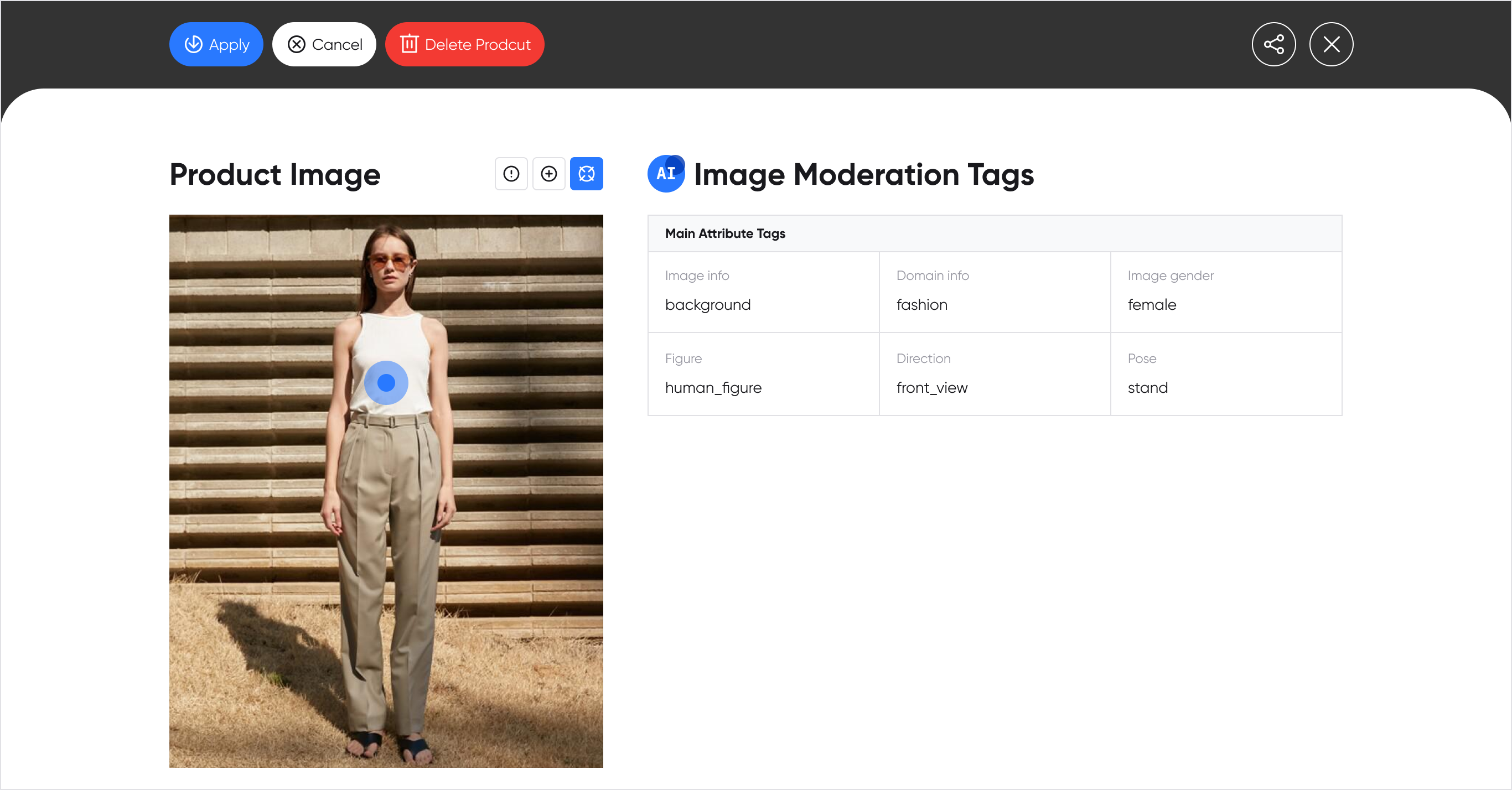
- Image moderation AI recognizes registered product images and helps to check products appropriately according to the characteristics and purposes of the shopping mall by recognizing information such as whether it is a product image or a model image, the presence of watermarks or backgrounds, whether a person is wearing it or a mannequin is wearing it, brand copy logos, etc.
Image Moderation Tags
- Figure
- Human figure: Product images worn by a person (model).
- Mannequin: Product images displayed on mannequins.
- Product_only: Individual product images.
- Hanger: Product images displayed on hangers.
- Folded_product: Images of folded products.
- Image info
- Text-overlay: Images with text overlaid on them.
- Collage: Images containing multiple products arranged in a collage.
- Background: Attribute that distinguishes whether the product is exposed without a background or if it is an image of a product shot in various backgrounds.
- Gender
- Female
- Male
- Unknown
- Direction
- Front_view: Model shot image taken from the front for product images worn by a person.
- Diagonal_view: Model shot image taken diagonally for product images worn by a person.
- Side_view: Model shot image taken from the side for product images worn by a person.
- Back_view: Model shot image taken from the back for product images worn by a person.
- Posture
- Standing_posture: Image of a person (model) standing for product images worn by a person.
- Sitting_posture: Image of a person (model) sitting for product images worn by a person.
- Lying_posture: Image of a person (model) lying down for product images worn by a person.
- Domain
- Fashion: Attribute that indicates that the image contains fashion products.
How to Use Image Moderation
To use the Image Moderation solution, you need a Workspace with the Image Moderation solution enabled. To set up the Image Moderation solution in a Workspace, please refer to the ↗️ Connecting Solution to Workspace page.
Once the Image Moderation solution is set up in your Workspace, you can automatically moderate thousands, tens of thousands, or even millions of products in two simple steps:
- Upload products in Workspace
- Get image moderation tags
These processes can be easily performed with just a few clicks on the OMNICOMMERCE web service without requiring any additional development effort. If you want to automate the Image Moderation process as your product catalog expands, you can use the API to link the tagging process to occur automatically.
Image Moderation using OMNICOMMERCE Web Service
Upload products in Workspace Upload product images to your Workspace using the
File Uploadmenu. ↗️ Workspace Data Upload GuideGet image moderation tags You can download the Image Moderation tags of products registered in your Workspace from the
Product Managermenu (the Image Moderation solution must be enabled in the Workspace). ↗️ Download Tags Guide
Image Moderation using the Image Moderation API
You can automate the process of registering products in your Workspace and retrieving Image Moderation tags using the API. Please refer to the API documentation below for detailed information on each step:
- Register products through the Management API: [↗️ Management API documentation]](/en/api/api-spec/management-api/)
- Retrieve Image Moderation tags using the Image Moderation API: ↗️ Image Moderation API documentation