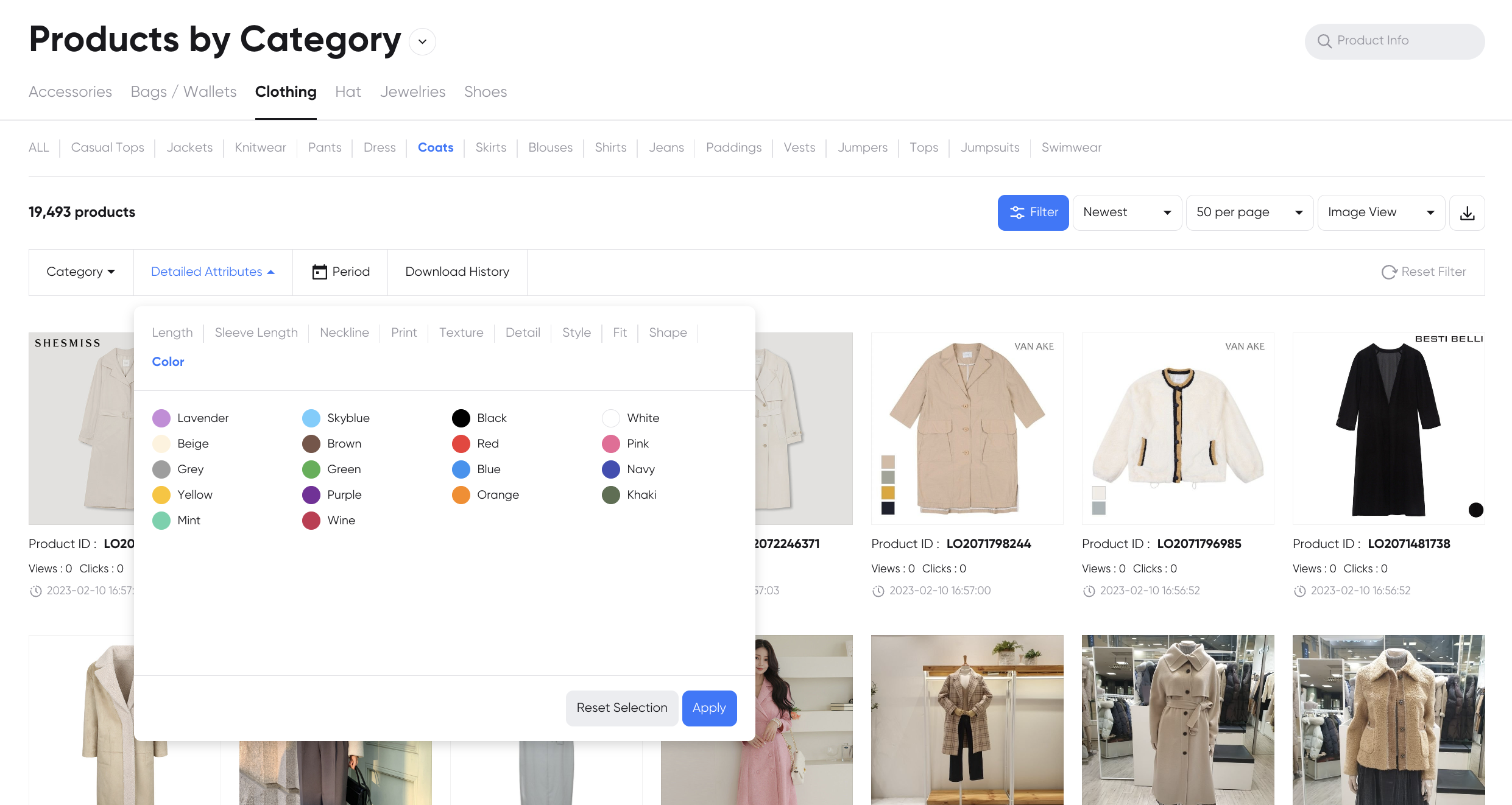Product Manager Overview
Product Manager
The Product Manager menu in the Omnichannel Commerce Workspace allows you to view product data that is linked to your data.
On the Product Manager page, you can view products by either All Products or Products by Category.
All Products
You can sort all products by newest or oldest, or use filters to view only products that have specific categories and detailed product attributes.
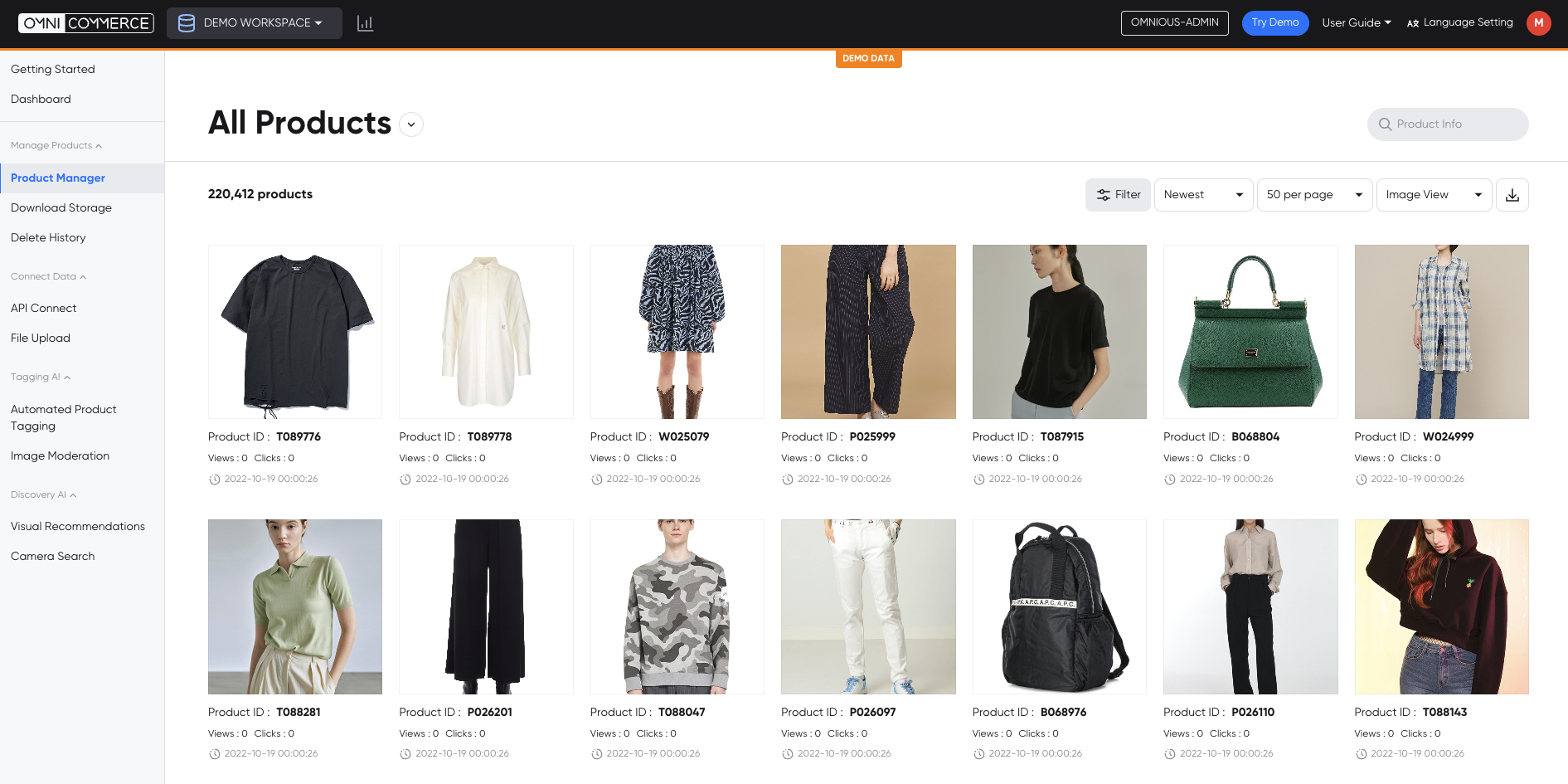
Filters
When you click on the filter icon, you can use the category, detailed attributes, and period filters.

Category Filter
Please select in the following order: classification → category → item. You can select one classification and category at a time, but multiple items within a category can be selected.
- Classification: such as clothing, shoes, bags, hats, jewelry, and accessories.
- Category: subcategories under the main classification.
- Item: subcategories within the category.
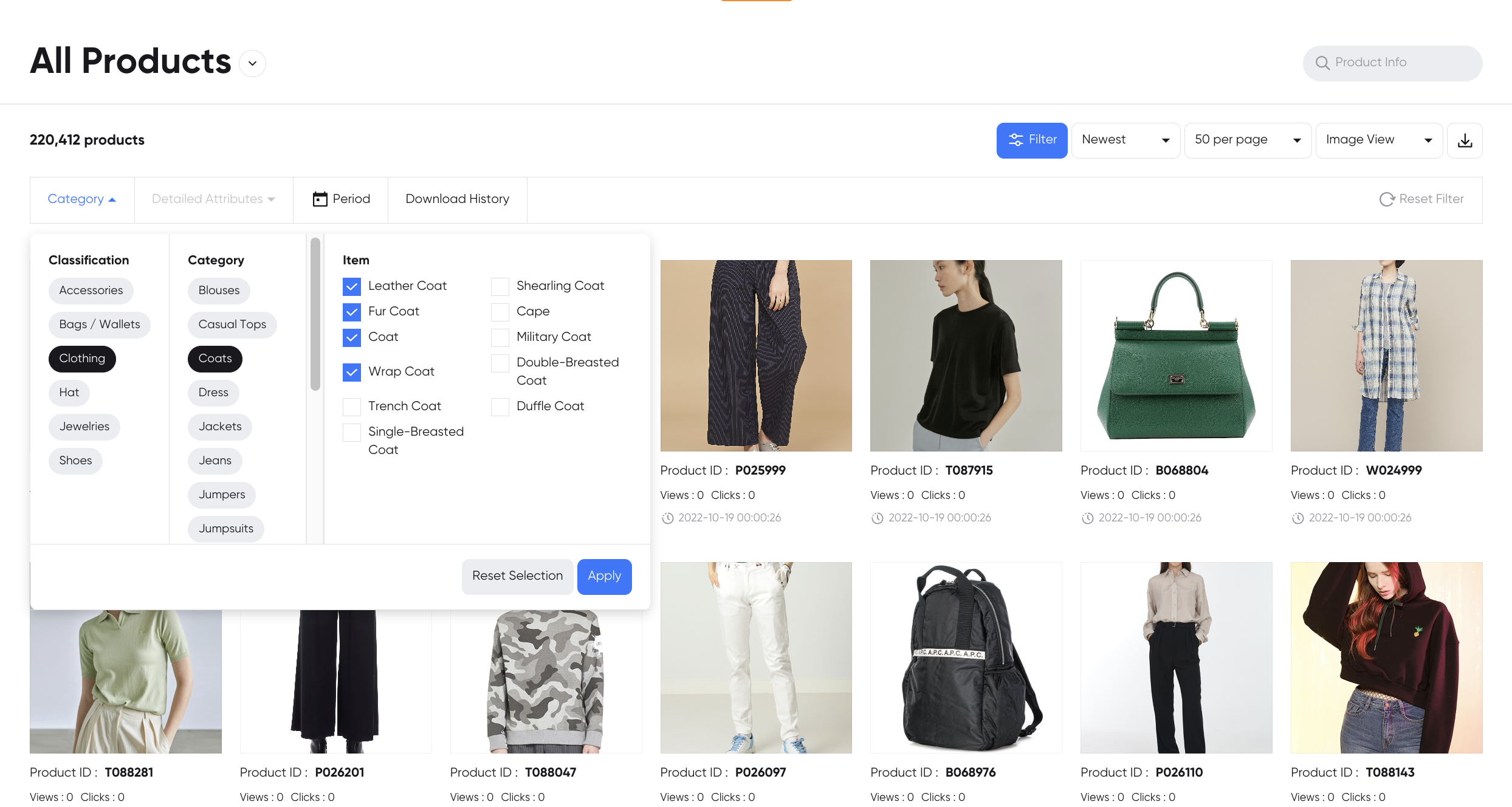
Detailed Attributes Filter
Depending on the classification and category, the detailed attributes will vary. Therefore, you must first select the category to choose the detailed attributes.
- The detailed attributes include color, print, detail, texture, neckline, sleeve length, overall length, fit, and safety. (*May vary by category)
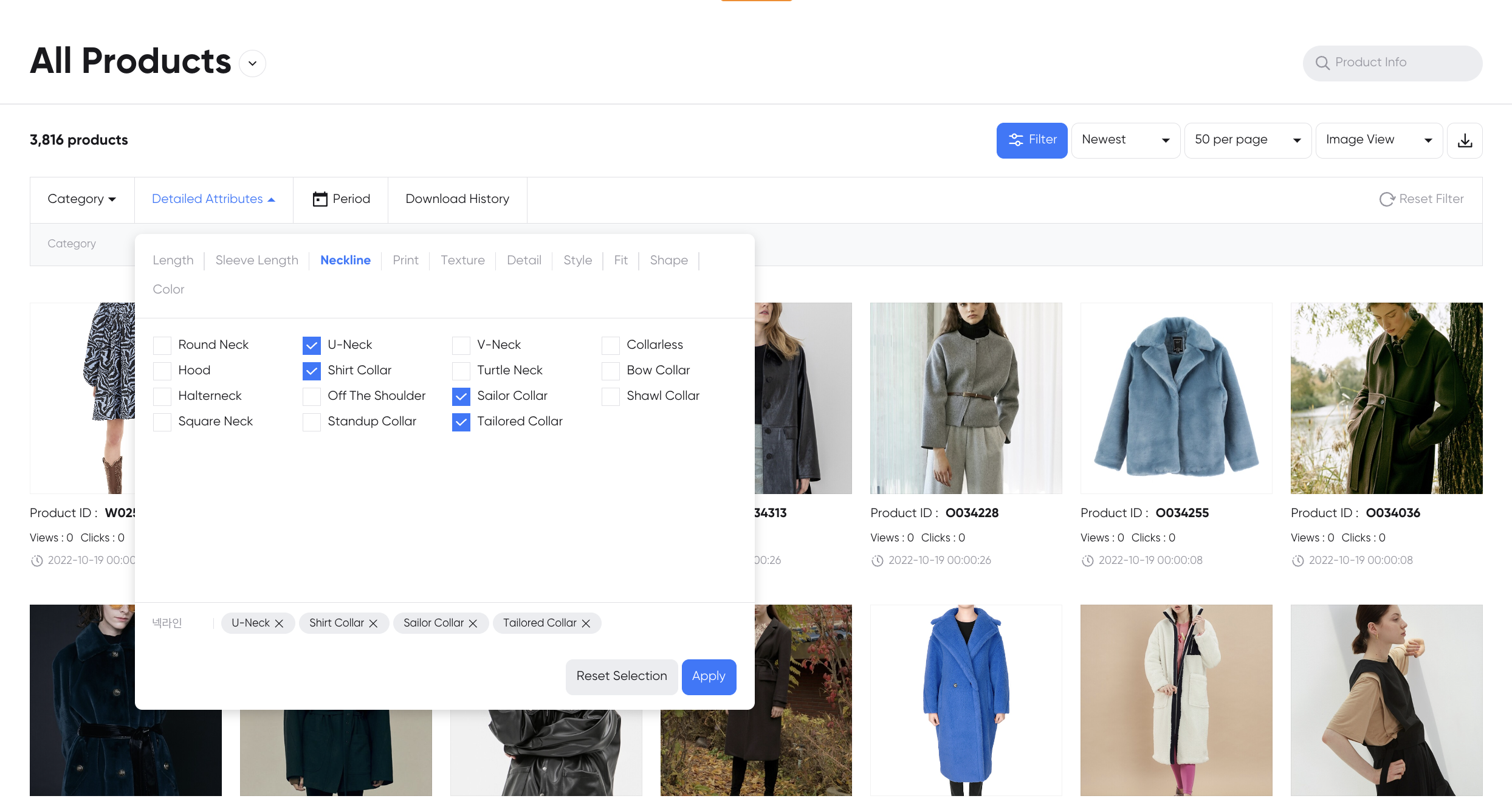
Period Filter
You can view products by setting the period in which the product data was linked or updated.
- You can set the period as: the past week, past month, past three months, past six months, or customize the period.
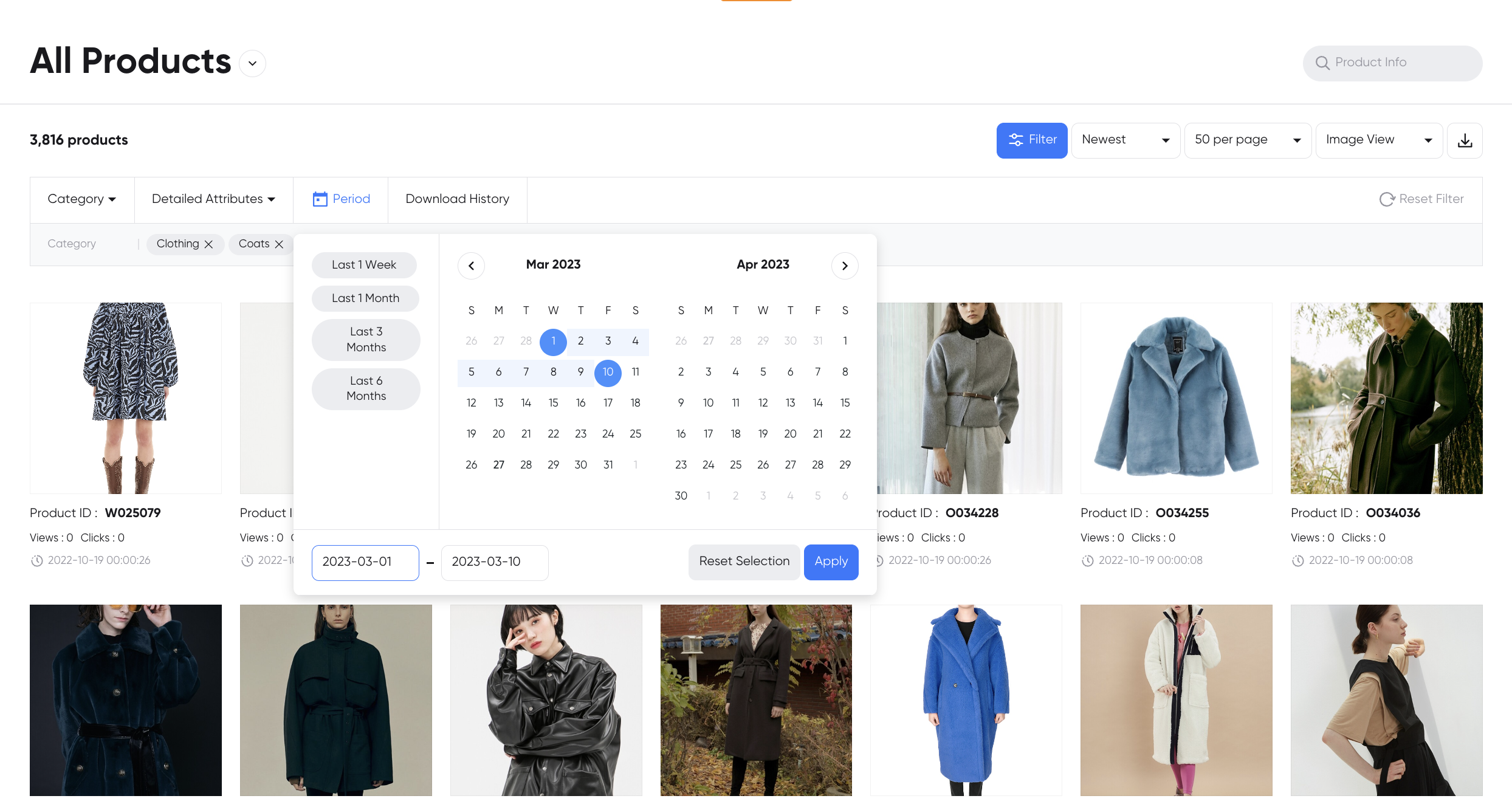
Search
You can search by product ID or product information.
Change View Style
- You can change the product list to either image view or list view.
- In the list view, you can view product attribute information.
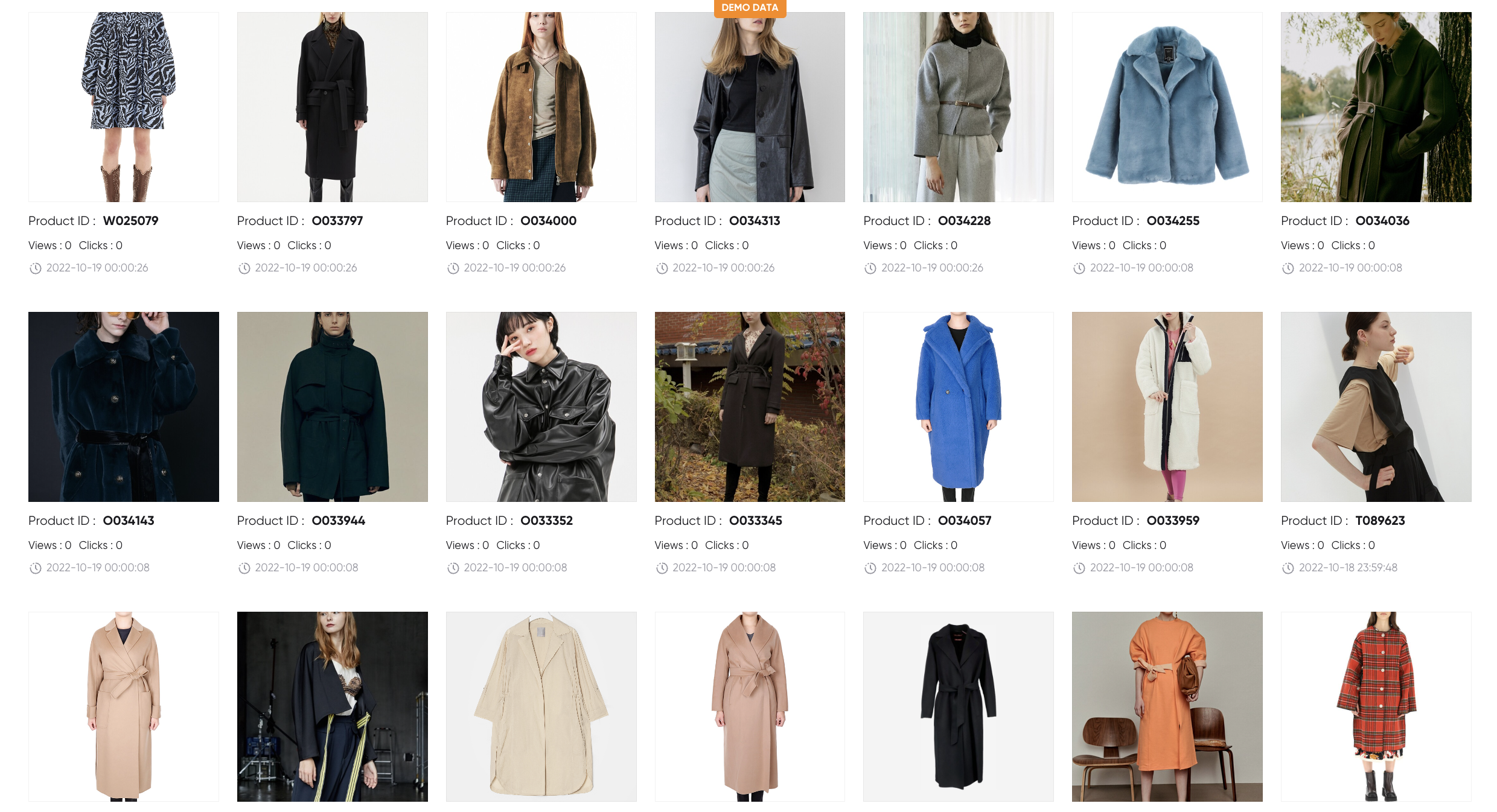
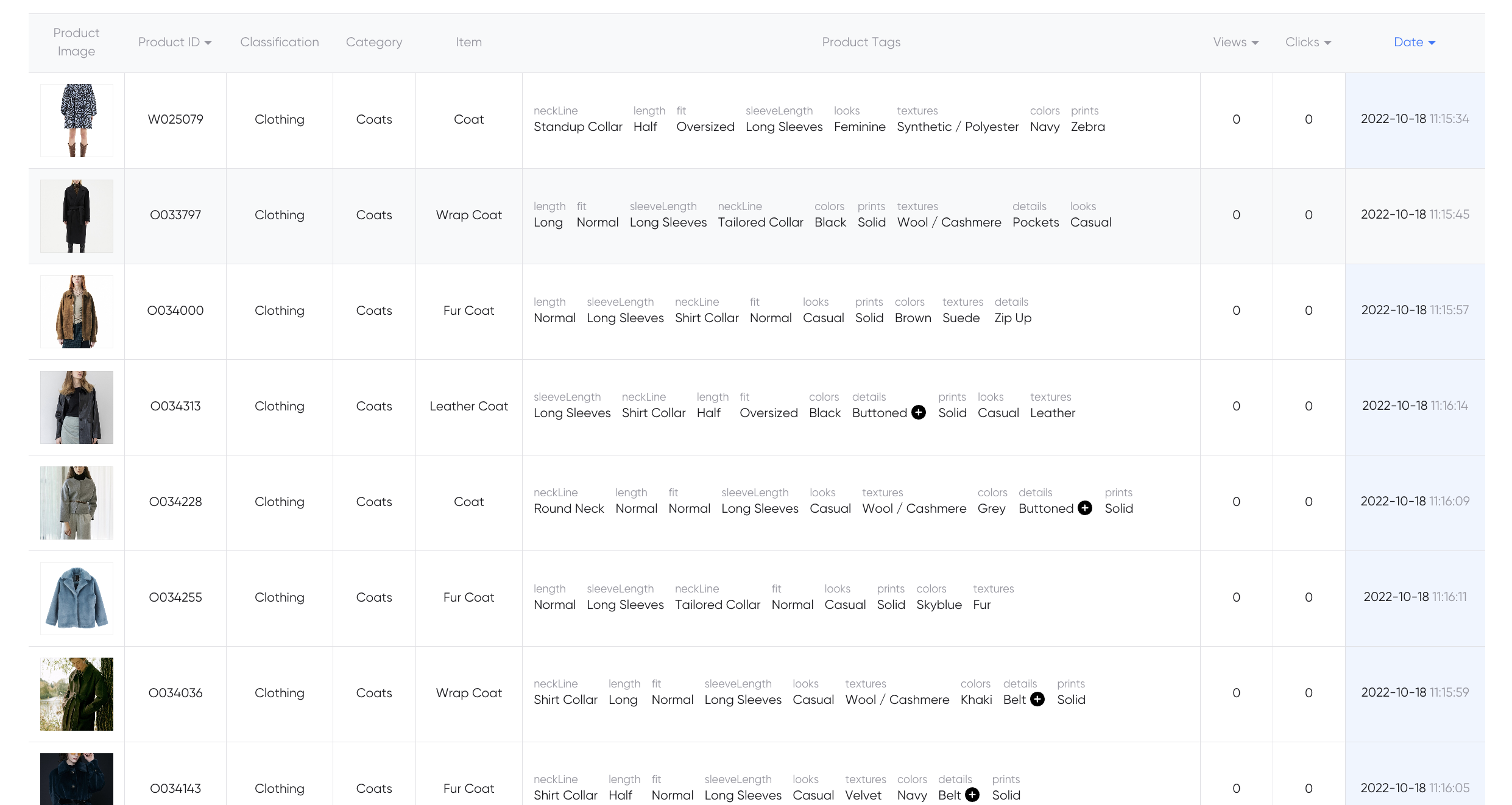
Products by Category
You can view the categories of products as folders, which are subcategories of the main classifications of clothing, shoes, bags, hats, jewelry, and accessories.
Example) Main Classification > Clothing → Subcategory > Category → Folder > Dress/Jacket/Coat/Skirt/Pants ...
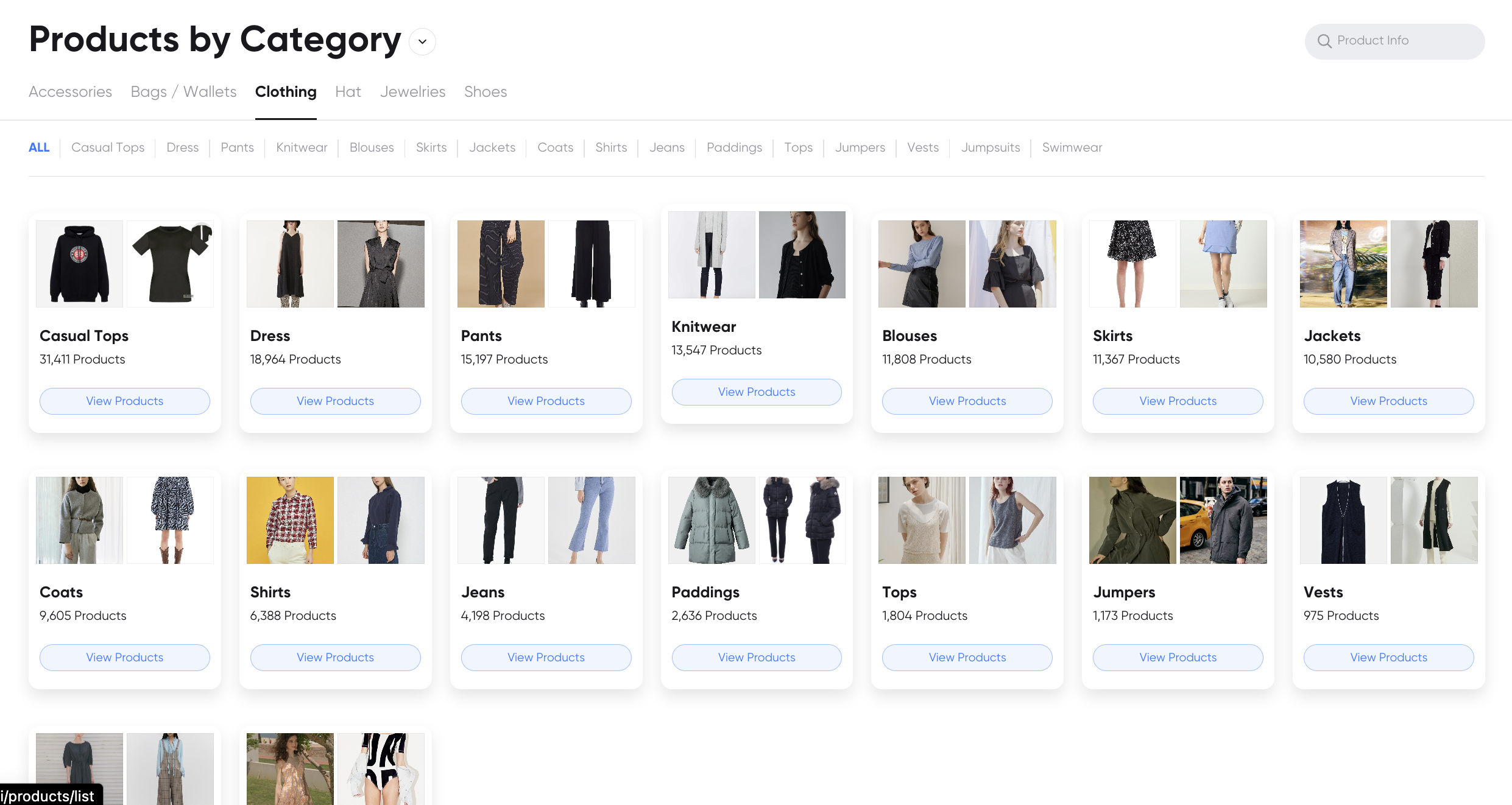
When you enter the category folder, you can view the products of that category as a list.
- Example) Clothing > Coat Folder → Coat List
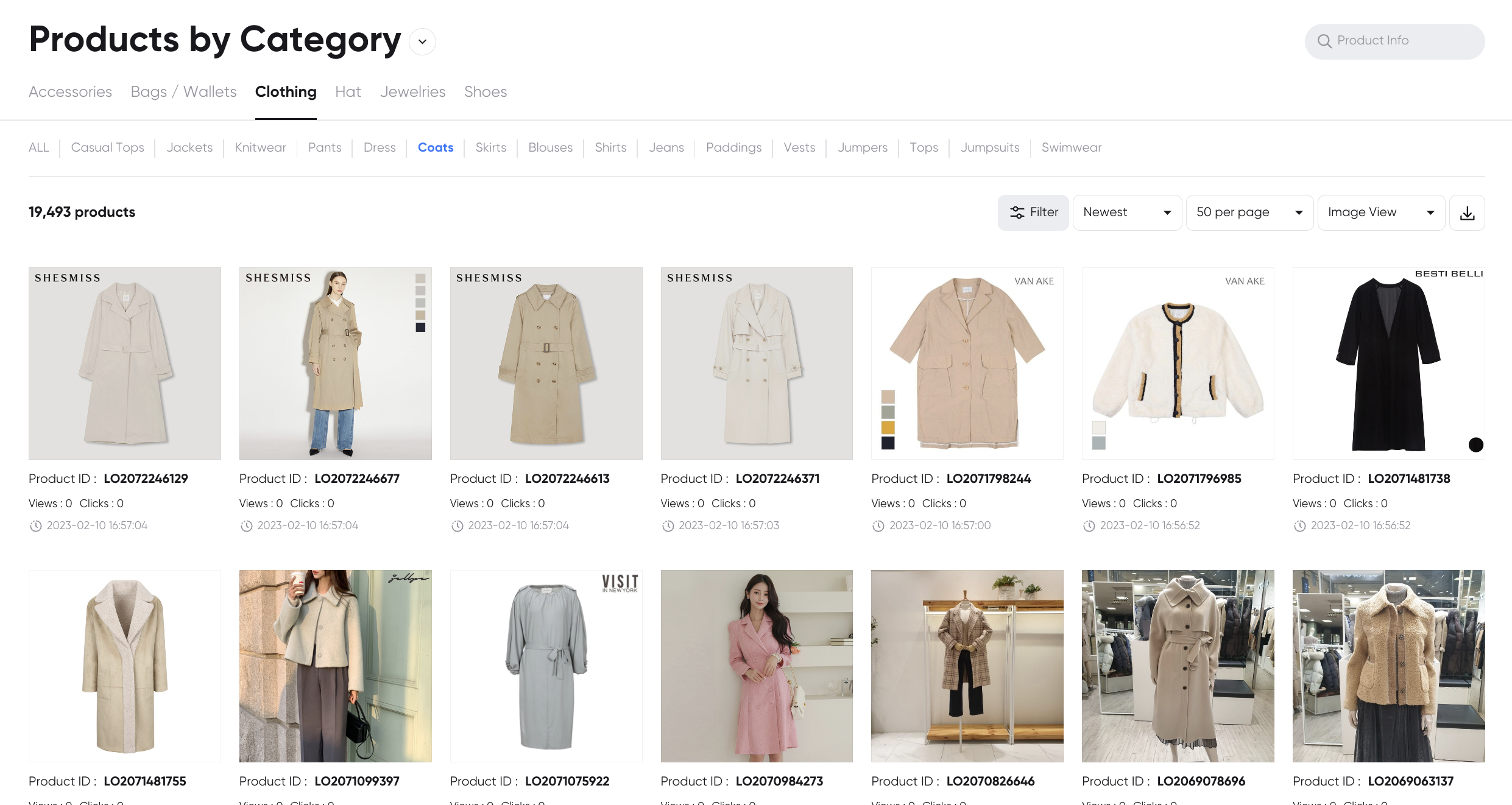
Filters
- You can filter products from the category.
- If you want to filter products based on all products, please go to
All Productsand use the filter from there.
- If you want to filter products based on all products, please go to