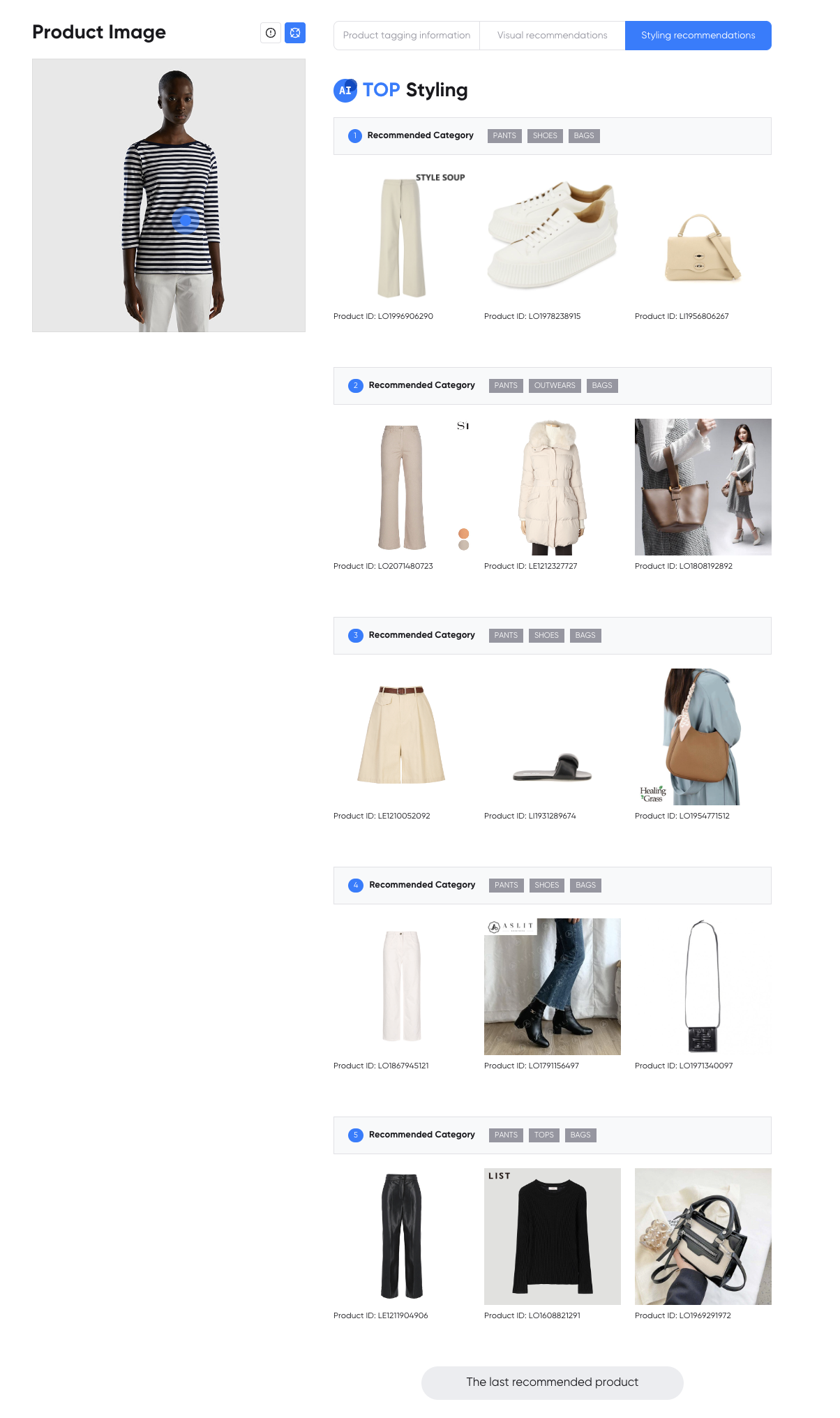Product Details View
To view detailed analysis for each product, click on the product in the Product Manager menu.
The page provides results for each solution used in the current workspace.
The Product Tagging Information, Similar Product Recommendations, and Styling Recommendations are provided in separate tabs.
For detailed information, see below.
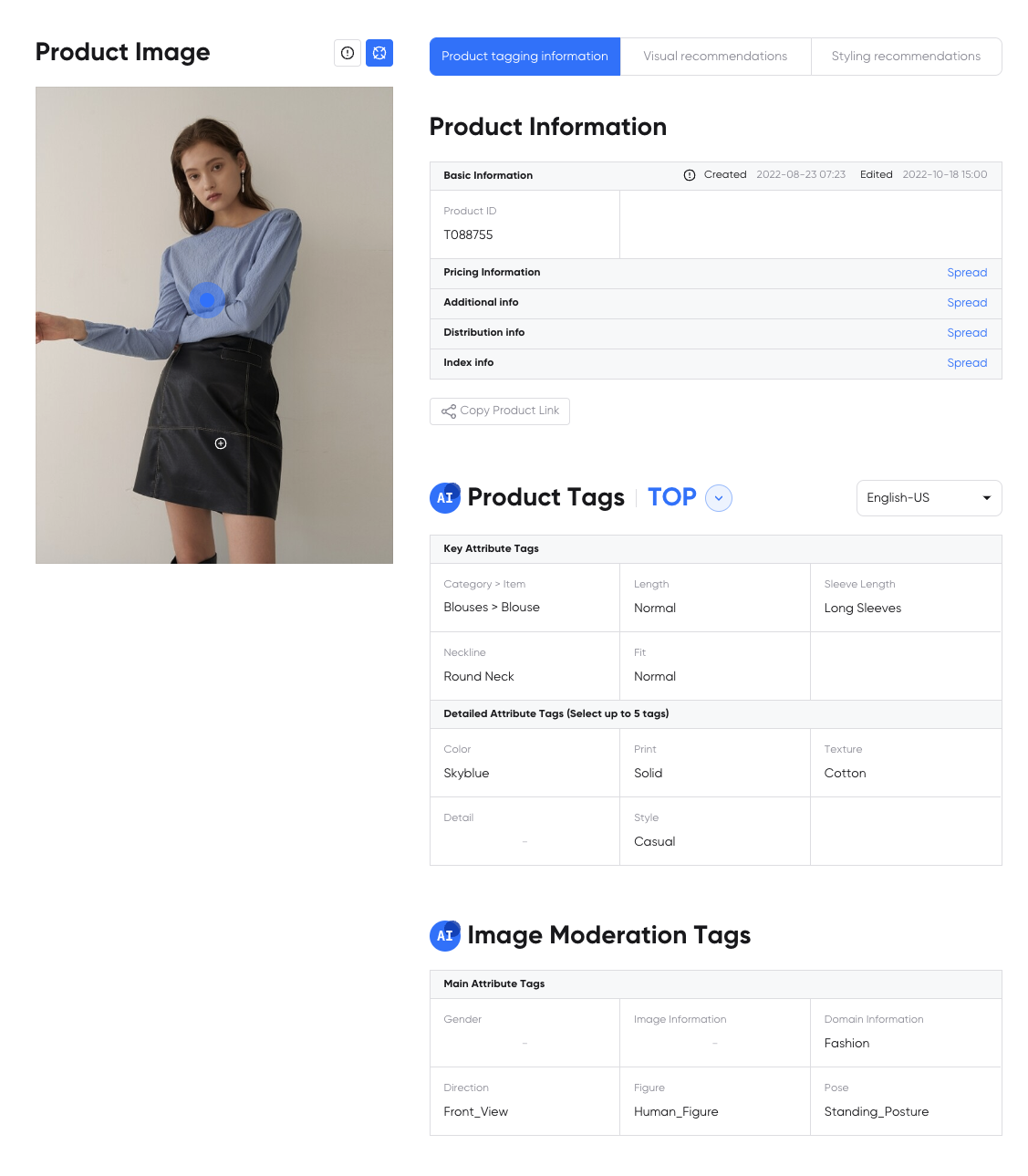
When you click on the tooltip of the product image, you can check the information of the product upload.
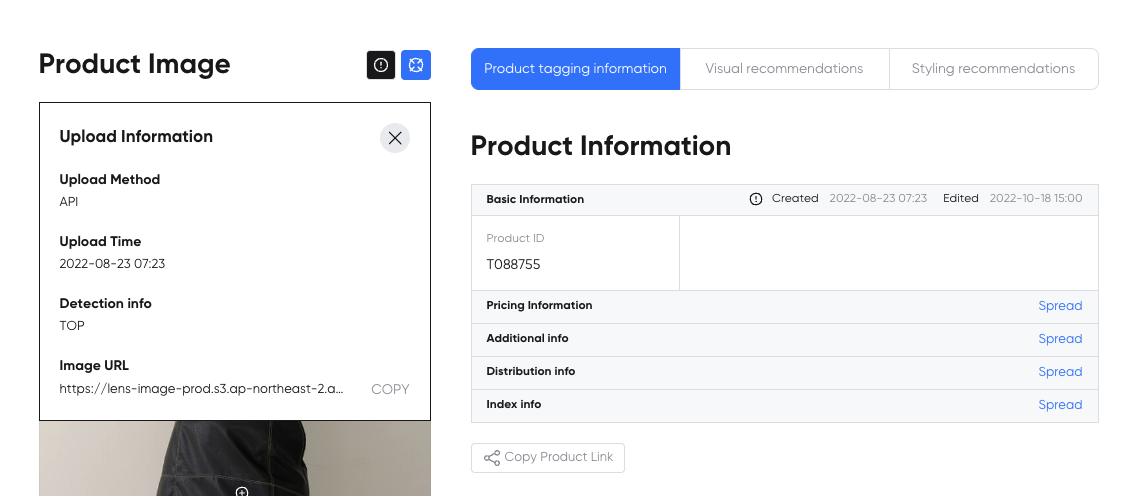
Product Tagging Information Tab
The Product Tagging Information tab provides information on product information, product attribute information, and image moderation tag information.
Product Information
Product information is provided if there is metadata for the product when the product data is linked.
If product information is empty, it means there was no product information when the product data was linked. To add product information, you need to update the product or enter it directly in edit mode.
(For API integration, see ↗️ Product Metadata Guide)
- Basic Information: Product ID, Product Name, Product No.
- Pricing Information: Currency, Discount Rate, Discount Price, On-Mobile Price, Price, Sales Price
- Additional Info: Brand, Color, Gender, Season, Size, Tags, Season, etc.
- Distribution Info: Branch, Channel (Distribution channel for products)
- Index Info: Total sales, Likes, Monthly purchases, Review count, Review score, Page Views
- Etc Info: Account ID, Basic Category, Display Category
Product Tags
Product attribute information is provided by analyzing the product image.
- Major attributes: Category>Item, Length, Sleeve length, Neckline, Fit (* varies by category)
- Detailed attributes (up to 5): Color, Print, Texture, Detail, Style
Product attribute information is provided by language.
- Korean, English (US), English (UK), Japanese, Chinese
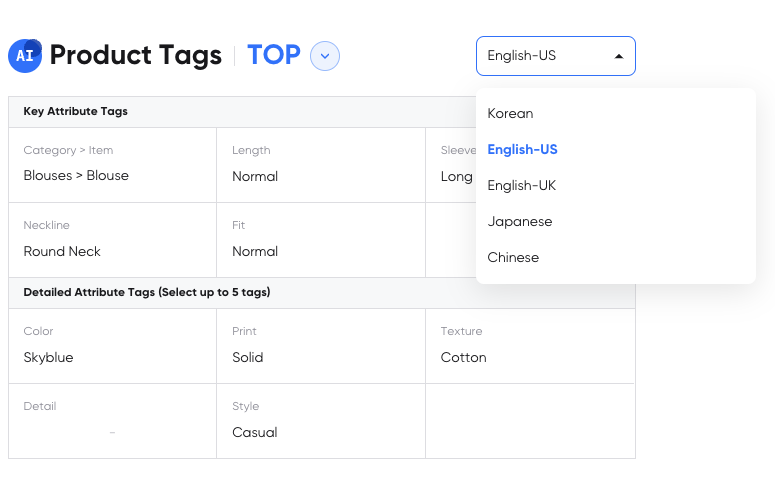
You can check the category recognized from the product image.
- For example, if there are outerwear, pants, and shoes in the product image, you can check the additional recognized products.
- You can change the recognized product in edit mode. (See below for more information.)
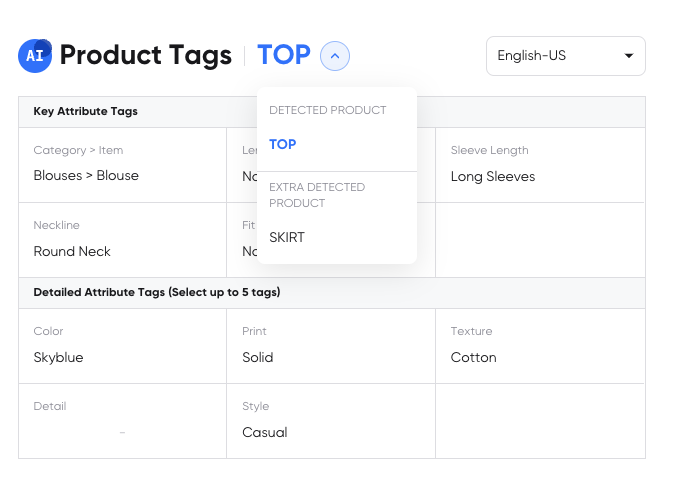
Image Moderation Tags
The characteristics in the image other than product attributes are extracted to provide information.
Gender: Female, Male Image Information: Text, Collage, Background Domain Information: Fashion Direction: Front, Diagonal direction, Side, Rear Product Image Type: Worn by people, Worn by mannequins, Product image, Clothes hanger image, Folded product image Pose: Standing posture, Sitting posture, Lying posture
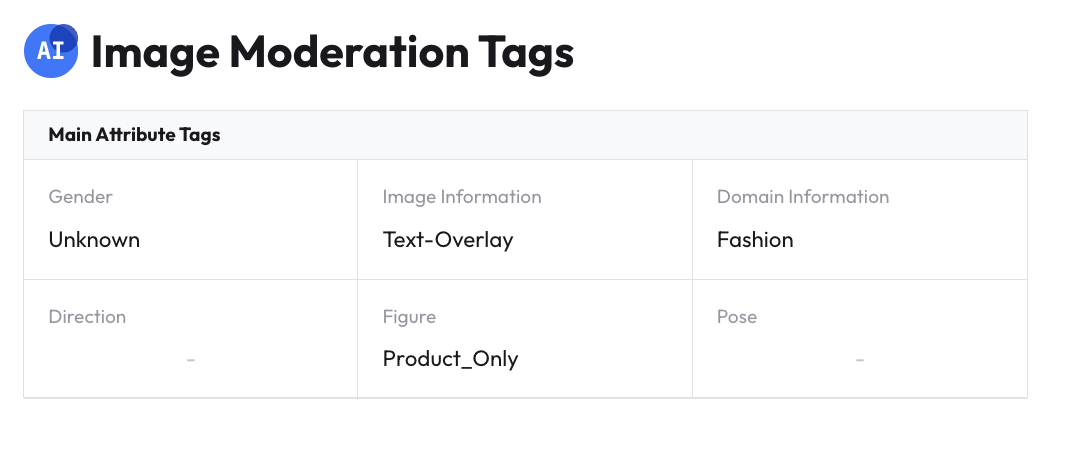
Edit Mode
In edit mode, you can modify product information for product tagging, product attribute information, and image moderation tags.
Click the
Editbutton in the top-left corner.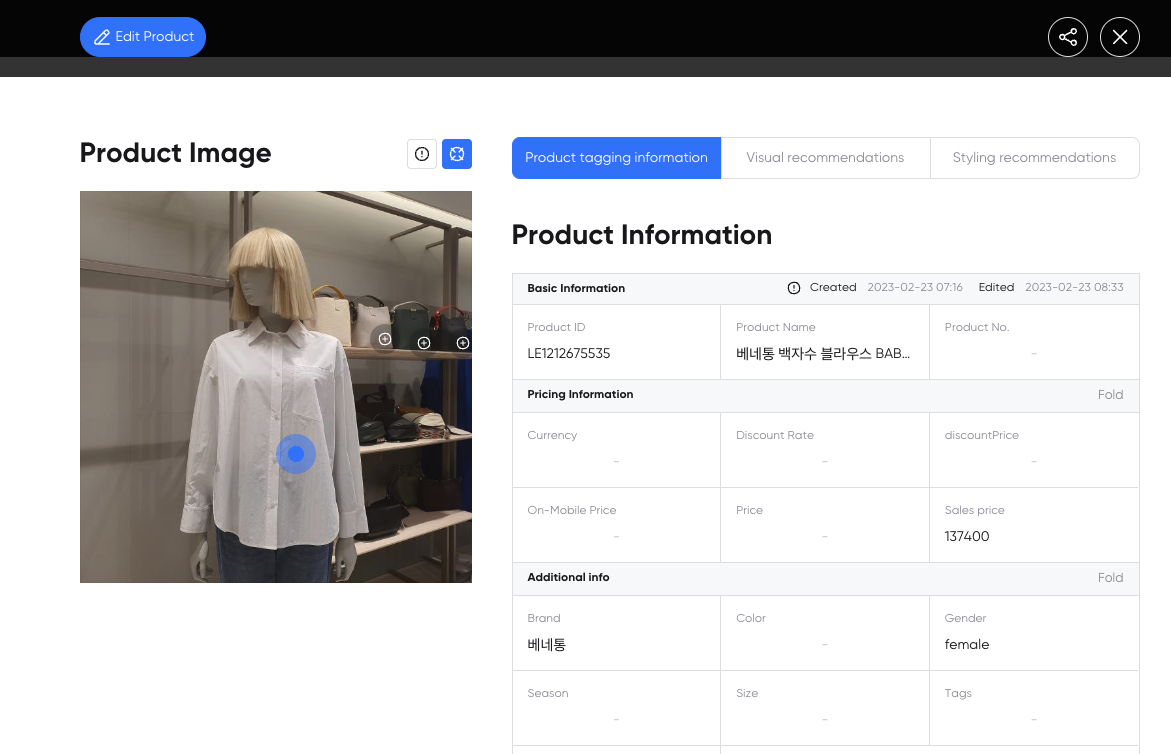
When you click the
Editbutton, theApply/Cancel/Deletebuttons appear, and the product information, product attribute information, and image moderation tags below can be modified.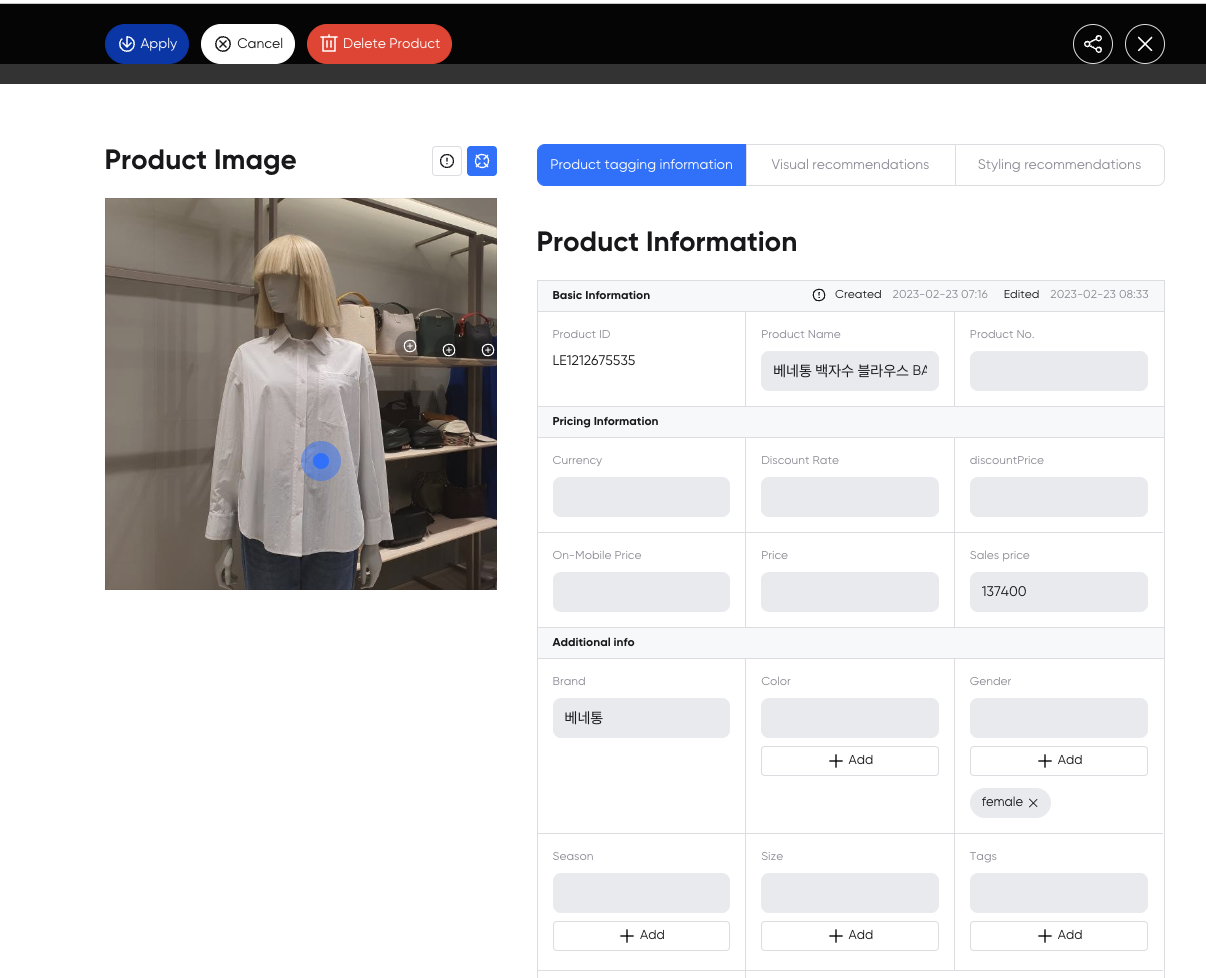
Visual Recommendations Tab
You can only view recommendations if you use the similar product recommendation solution in the workspace.
You can check up to 500 products that are most similar to the current product from all products connected to the workspace.
- You can check all recommended similar products using color, print, and detail filters.
- If changes to the similar product recommendation settings are necessary (↗️ Refer to the API guide)
If you use the similar product recommendation solution, you can check the results of the similar product recommendations in the Product Detail View.
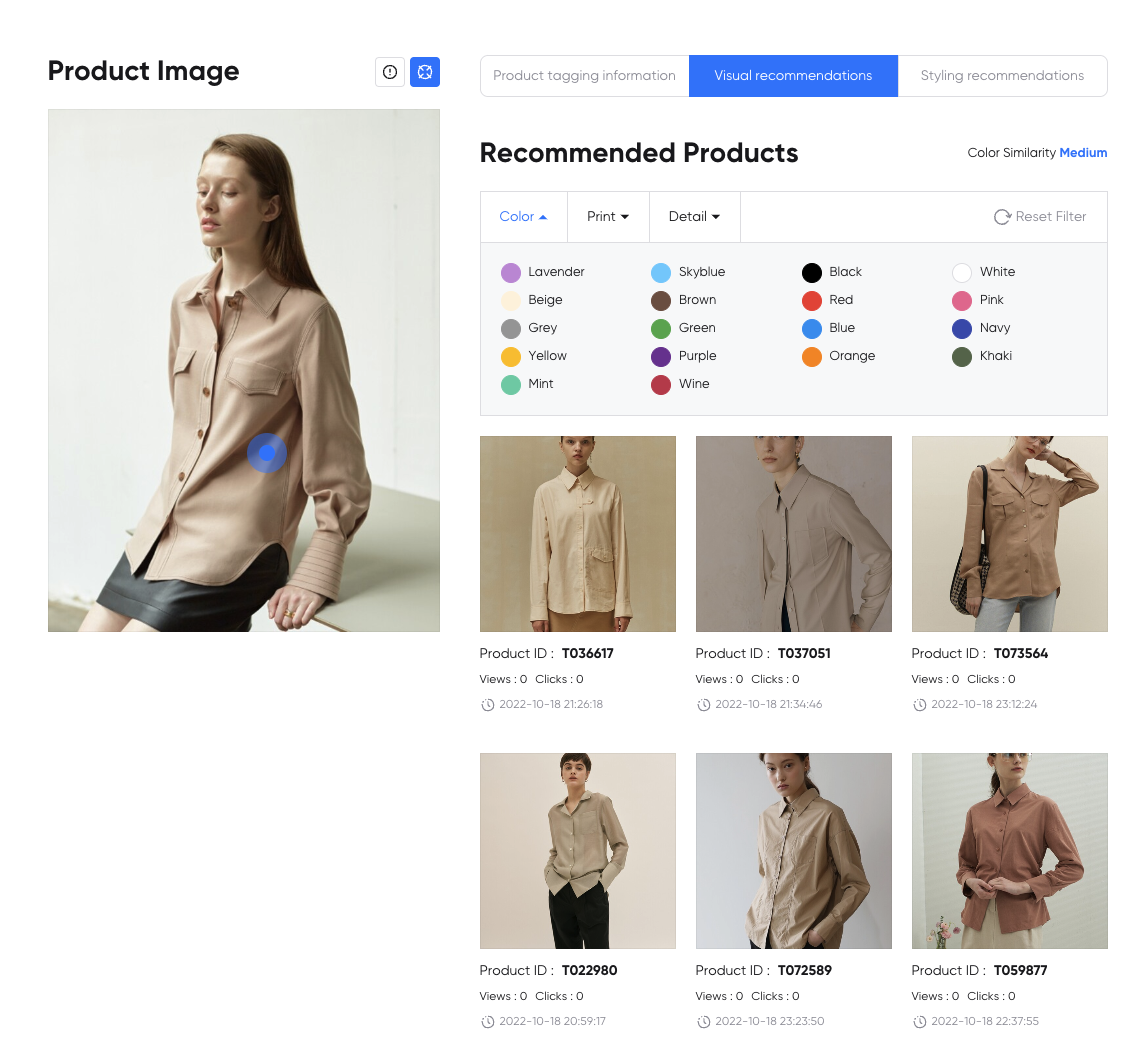
Filters on Visual Recommendation Results
You can view filtered similar product recommendations based on color, print, and detail on the omnichannel screen. In the API, various recommendation results filtering based on a wider range of metadata are possible.
Example) When filtered by color "Lavender"
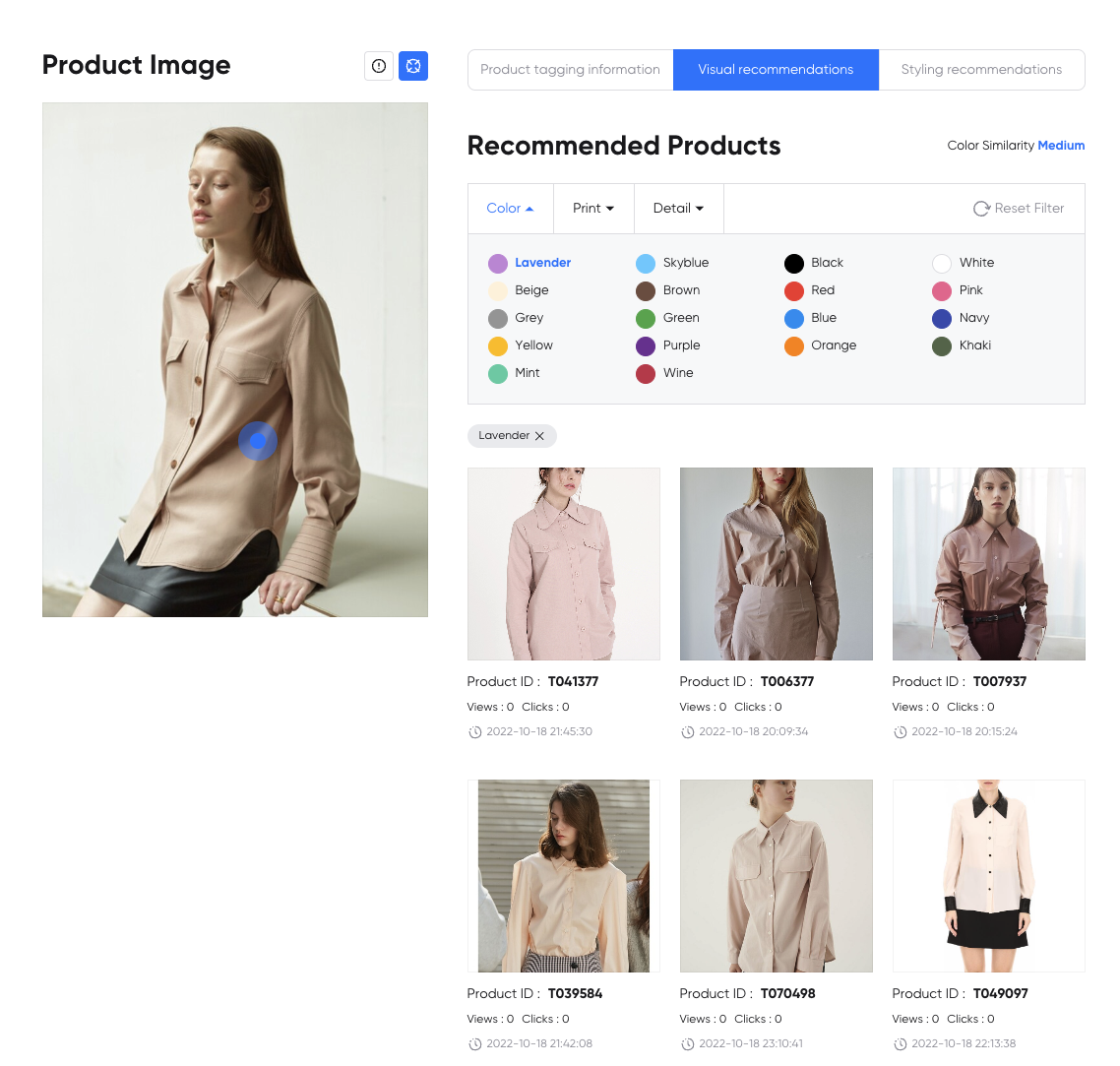
Metadata filters: ↗️ Metadata Filter Guide
Styling Recommendations Tab
You can only view styling recommendations if you use the styling recommendation solution in the workspace. You can check up to five recommended sets of clothes that best match the current product from all products connected to the workspace. (Refer to: ↗️ Styling Recommendation API Guide) To use the styling recommendation solution, you need to set the gender and recommendation category of the product. Refer to the guide below for details.